Template:Manual

|

|

| |
|
|
MiRai walks you through the ISBoxer User Interface in this video The ISBoxer interface is comprised of four basic areas:
The top left pane provides a general overview of your ISBoxer configuration. Elements in this pane typically have 3 special behaviors: they can be highlighted to view details or make changes, they can be right clicked to pull up a context menu, and many can be dragged into the left pane or into controls in the right pane to form an association. All items in the top pane have Help that can be pulled up with F1 after selecting. The lower left pane provides a view of the selected item in the top pane. Selecting an element in the left pane will in turn show details (if applicable) in the right pane. For example, a Character Set may be selected in the top pane, and a Slot may be selected in the left pane, showing configuration for that Slot in the right pane. Many elements in the left pane can also be right clicked to pull up a context menu. Items in the left pane cannot be dragged to form associations like the ones from the top pane. Most items in the left pane have Help that can be pulled up with F1 after selecting. The lower right pane provides details of the selected item in the left pane. Changes made in the right pane do not take effect immediately, and can be undone if necessary. To undo a mistake, right click an empty area of the right pane to bring up a special context menu with Undo and Apply options. Navigating away from the page will automatically apply the changes. Similarly, selecting a different item in the top pane will apply any changes to the previously selected item. The top right pane is used to link to the WIKI which has helpful info, such as this, and has current update notices. I can also be used to connect to the IRC chat channel, using the blue speech bubble on the left hand side of this pane. MenusISBoxer has three menus at the top of the interface:
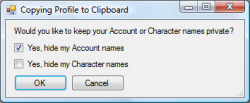 ISBoxer provides security controls when you use Copy to Clipboard. See Configuration Sharing The File menu provides ways to Clear, Open or Save your ISBoxer profile, and also to Export to Inner Space or copy the profile to the Windows clipboard. Selecting the Clear option will pop up a confirmation box to help ensure that you do not accidentally lose work. Saving your ISBoxer profile with "Save As" will continue editing -- and saving to -- the selected filename. Export to Inner Space is used to finalize your configuration for actual use -- this lets you make changes or view other profiles without immediately affecting your working configuration. The Copy to Clipboard option is used to share your configuration with others, and will pop up a privacy selection box to allow you to censor your account names and/or Character names if desired (default is to hide account names, but not Character names); you should never share your account information with anyone for your own security, the option is there to allow you to easily copy the complete profile for your own use. The Wizards menu provides access to the Quick Setup Wizard, Mapped Key Wizard, CPU Strategy Wizard, Virtual File Wizard, Window Layout Wizard and probably other wizards in the future. The Quick Setup Wizard can also be accessed from the right click context menu on Character Sets in the top pane. The Help menu provides access to various guides, as well as some other helpful areas of the ISBoxer web site including the ISBoxer Chat Room. The Help menu also includes a Diagnostics for game crashes option that can be used to provide us with helpful information to help troubleshoot your issue. Concepts of ISBoxerThings in the top pane in ISBoxer Basic concepts
Advanced concepts
| ||
