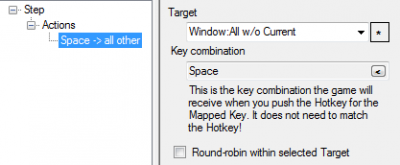Action
From ISBoxer
(Redirected from Actions)
An Action is an instruction, for example to have a particular Target press a key, which can be a part of a Mapped Key. To add an Action to a Mapped Key, select the Step in the left tree, then right click on Actions (shown in the picture to the right) and select a type of Action to add.
Types of Actions
- Keystroke Actions
- Keystroke Action: Sends a keystroke
- Variable Keystroke Action: Sends a keystroke, where the actual keystroke to be sent is defined by a Variable Keystroke.
- Key String Action: Sends (pastes) a series of text
- Named World of Warcraft Macro Action: Sends a keystroke configured in the World of Warcraft Macro Library; the keystroke is assigned by a generated WoW Addon to a specified macro (World of Warcraft only)
- World of Wacraft Macro Action: Sends a keystroke; the keystroke is assigned by a generated WoW Addon to a specified macro (World of Warcraft only)
- Set Variable Keystroke Action: Changes the keystroke configured for a Variable Keystroke on the fly, to be used with a Variable Keystroke Action
- Click Bar Actions
- Click Bar Button Action: Changes the appearance of a button on a Click Bar
- Click Bar State Action: Shows or hides a Click Bar
- Input Device Actions
- Input Device Key Set Action: Switches an Input Device to use a different set of key names, allowing separate banks of Hotkeys on any natively supported Input Device (including Logitech G-series keyboards, X-Keys, N52TE, and others)
- Light Action: Toggles a G11 or G15 keyboard M-light (does not apply to other models)
- Key Map Actions
- Do Mapped Key Action: Performs a Mapped Key, subject to Mapped Key Virtualization
- Key Map State Action: Loads or unloads a Key Map, subject to a white/black list configured per Character Set
- Mapped Key State Action: Loads or unloads a Mapped Key
- Mapped Key Step Action: Changes the current Step of a multi-step Mapped Key
- Mapped Key Step State Action: (New in ISBoxer 41.7) Changes the state of a particular Step of a Mapped Key
- Mapped Key Virtualization Action: Causes a given Mapped Key to be used in place of another
- Menu Actions
- Do Menu Button Action: (New in ISBoxer 41.7) Performs a Menu Button, similar to Do Mapped Key Action
- Menu Button Action: (New in ISBoxer 41) Adjusts properties of a Menu Button
- Menu State Action: (New in ISBoxer 41) Load or unload a Menu, Clear all Menus, Pause or Unpause one Menu's Hotkeys or all Menu Hotkeys
- Menu Style Action: (New in ISBoxer 41) Attach a Hotkey Set to a Menu, detach Hotkey Sets from a Menu, or apply a Button Set to a Menu
- Hotkey Set Action: (New in ISBoxer 41) Attach a Hotkey Set to a Menu, detach a Hotkey Set from any Menu, or copy Hotkeys from another Hotkey Set
- Popup Text Action: Pops up a text notice for a specified amount of time
- Repeater Actions
- Repeater List Action: Loads a white/black list, or clears the current list, for Repeater
- Repeater Regions Action: Loads or unloads a particular set of Repeater Regions
- Repeater State Action: Enables or disables 1-to-1 Keyboard and/or Mouse broadcasting
- Repeater Target Action: Changes the Target used by Repeater for 1-to-1 Keyboard and/or Mouse broadcasting
- Send Next Click Action: Temporarily enables Mouse broadcasting, including sending modifier keys such as Alt, Shift and Ctrl, until the next click and release of a mouse button
- Screenshot Action: Captures a Screenshot
- Sound Actions
- Sound Action: Play a sound
- Volume Action: (New in ISBoxer 41) Adjust volume for one or more game instances
- Sync Cursor Action: Synchronizes the mouse cursor in Target windows with the current window
- Target Group Action: Causes any Target to join or leave an Action Target Group
- Timer Group Action: Allows a group of Action Timers to be cancelled
- Twitch Action: (New in ISBoxer 41.7) On-the-fly adjustments for Twitch streaming (Twitch Streaming Integration)
- Window Actions
- Window Close Action: Closes one or more windows
- Window Focus Action: Switches to another window
- Window State Action: Changes the state of target window(s), e.g. to apply its foreground or background style
- Window Style Action: Changes a style of target window(s), e.g. the settings used for the foreground or background region. Does not apply the state to the window.
- Window Zoom Action: Zoom or un-zoom
- Video FX Action: Changes Video FX related settings