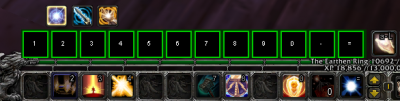Menu
Menus are new as of ISBoxer 41! In ISBoxer terms, a Menu works sort of like a Click Bar tied together with a Key Map; in gaming terms, a Menu is very much like an Action Bar or Hotkey Bar or Hotbutton Bar or Quickslot Bar, or whatever the game you play happens to call it.
- ISBoxer Menu concepts
- Template - The Template defines the number of Menu Buttons available for a Menu, as well as its visual appearance and layout. Template styles currently available include Grid (similar to Click Bars), Radial (a popup Menu that centers on your mouse cursor when activated), and XML (fully customizable)
- Button Set - A Button Set defines behavior (e.g. Actions performed when a button is activated) and appearance for each of a set of Menu Buttons. Button Sets can be assigned on-the-fly!
- Hotkey Set - A Hotkey Set defines a set of Hotkeys that can be assigned to a Menu. Hotkey Sets are not required, but can be used to activate Menu Buttons without clicking on the GUI. Hotkey Sets can be assigned on-the-fly! A single Menu can have any number of Hotkey Sets attached, but each Hotkey Set can only be attached to one Menu!
- Menu - A Menu is a combination of Template, Button Set and Hotkey Set!
- Random tidbits about Menus
- Menus are designed to simplify ISBoxer configuration management and eliminate problems associated with configuring Key Maps and Click Bars, such as...
- FAQ: I added a new Key Map but the Key Maps toggle does not disable it? - with Menus, it is possible to use a single "pause" and "unpause" to temporarily disable the assigned Hotkeys for all Menus
- Dynamic Click Bar buttons, like the default Key Maps and Repeater toggles, can't be placed in additional Click Bars without specifically setting up new Actions to handle the new buttons. With Menus, it is possible to reuse Menu Buttons in more than one Menu or Button Set, with any dynamic changes to the original Menu Button automatically propagating to each!
Configuring Menus
To create a Menu, right click Menus in the top left pane of ISBoxer and select "New Menu"; then, rename your new Menu!
Each Menu itself has very few properties, since most of the options are controlled by the Template, Button Set, or Hotkey Set; creating and selecting a Menu in the top left pane provides the ability to create and configure those Templates, Button Sets and Hotkey Sets, via the bottom left pane.
It is also possible to use a different Template, Button Set, or Hotkey Set for each Character or Character Set. To find this capability, select your Character or Character Set in the bottom left pane while configuring your Menu.