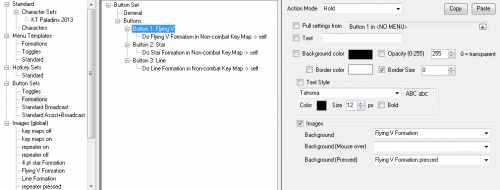Menu:Button Set
A Button Set is a set of Buttons (yes, really!) that can go in a Menu, defining both the appearance and behavior (e.g. Actions performed when the Button is activated) for each button.
Buttons within a Button Set (or within a Menu) can be modified on-the-fly during gameplay, via a Menu Button Action. Changes made dynamically to a Button in a Button Set will automatically propagate to any Menu using the Button Set. This makes it easy and convenient to re-use the same Menu Button in a variety of Menus, such as the Key Map/Menu Hotkeys toggle and the Broadcasting Mode toggle.
A Button Set can be applied to a Menu on-the-fly via a Menu Style Action, including at an offset within the Menu. For example, one could use a Menu Style Action to place the two buttons from the standard Toggles Menu (with toggles for Key Maps/Menu Hotkeys and Broadcasting Mode) anywhere within the Standard Menu, which for MMO configurations is used for broadcasting 1 through =.
Creating a Button Set
All Menu pieces are configured within the Menus heading in ISBoxer, and will require a Menu to be present to configure. Therefore, if you currently have no Menu in your ISBoxer configuration, you will need to create a Menu (just right click on Menus and select New Menu, then give it a name) in order to set up a Button Set.
- To create a new Button Set
- In the top left pane under Menus, select a Menu (create one first if necessary)
- In the bottom left pane, right click "Button Sets" and select "New Button Set"
- Give your new Button Set a Name, so that it is not called simply "New Button Set"...
- In the box to the right you should now see Button Set, General, and Buttons. General is selected by default and only contains a Description box for you to fill in.
- To add a Button, right click "Buttons" and select "New Button"
- Selecting your Button (e.g. "Button 1") in the list will allow you to configure the Button's properties, which will be merged with the settings from the Menu's Template
- Right click your Button to add Actions (such as Keystroke Action), much like configuring a Step within a Mapped Key