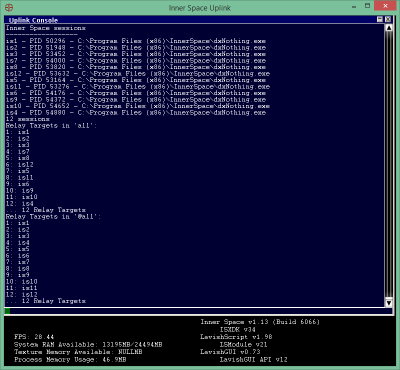Target
A Target is a destination for an Action and related features. A Target can be one or more windows.
- Types of Targets
- Current window
- All windows (or all other windows)
- A Character Set Slot
- A Character
- An Action Target Group (or others in it)
Targets that include more than one window have two versions -- "all" and "other". The difference between these two is that if you are playing one of the windows that would be part of the target, "all" will include the current window while "other" specifically excludes the current window.
Contents
Target selection
ISBoxer's Target selection controls include a drop-down box and a button next to it with an asterisk (*). The drop-down box has a list of possible targets, usually filtered to those relevant to a particular Character Set. The asterisk button can be used to change the Character Set for the filtering.
Advanced Target mechanics
ISBoxer 38 now supports combining and operating on the simple Targets described above.
- Names and keywords
- For the current window, use the keyword self
- For the ordered set of all windows, use the keyword all - n.b. this is sequenced in the order that the windows were opened. all includes ALL Innerspace windows, not just those opened by ISBoxer. Use isboxer for ISboxer managed windows (for the most part there is little need to worry about all vs isboxer, but this distinction will be important for some).
- For all windows except for the current one, all other
- Inner Space session names are used in place of Slot numbers, e.g. Slot 3 is is3
- Action Target Group (ATG) names may be used as-is
- For "others in" an ATG, use the keyword other before the ATG name, e.g. other paladins
- Multi-PC configurations have a special local keyword to mean only those on the current PC
- For the set of all windows, but only on the current PC: all local
- For all windows except for the current one, but only on the current PC: all other local
- For only those on the current PC in an ATG, in a multi-PC configuration, use the keyword local before the ATG name, e.g. local paladins. This can be combined with the other keyword as follows: other local paladins
| Operation | Operators | Examples |
|---|---|---|
|
Grouping Parentheses are used in standard form, to group operators and Targets together, to enforce precedence over other operators. |
( ) | |
|
Union (Logical OR) This standard operation combines the Targets on the left and right sides into a new set. |
| , |
is1|is2|is3 is1,is2,is3 |
|
Intersect (Logical AND) This standard operation combines the intersections of the Targets on the left and right sides into a new set. |
& |
healers&paladins (is1,is2,is3)&(is2,is3) |
|
Not (Invert) This operation generates a new set of all windows that are not in the Target on the right side. |
~ |
~self ~is1 healers&~paladins |
|
Sort This operation sorts all windows in the Target on the right side. The sort is in ascending numerical order using the number from the Innerspace session name, e.g. is1, is2, is3 etc. |
@ |
@all @isboxer&~dxnothing |
|
Modulo This operation selects the Nth (1-based) window from a set. N wraps around the size of the set, as in a standard modulo operation. |
% |
healers%1 healers%2 (is1,is2,is3)%2 |
|
Select This operation selects the Nth (1-based) window from a set, without wrapping (in contrast to Modulo) |
# |
healers#1 healers#2 (is1,is2,is3)#2 |
Action Target Group order
Sometimes, particularly in the case of Round-robin or other uses of the Modulo operator, it may be important to enforce the order of entries in an Action Target Group.
The problem is that Action Target Groups are dynamically ordered, with entries added or removed at will, and this same ordering is used for Modulo. In other words, healers%1 might refer to player A at one point, but if player A is removed and re-added to the group, healers%1 might now refer to player B, and healers%2 might be player A.
Use the Sorting operator (@) to enforce Slot order as needed. For example, @(healers%1) will always refer to the first healer in Slot order, regardless of any re-ordering in the Action Target Group itself.
Testing Advanced Targets
As of Inner Space build 6066, it is possible to try out Advanced Targets and see exactly what window(s) will be a part of the Target.
- Right click Inner Space in the system tray (notification area) and select Console
- In the console, enter in: RelayTargets "<Advanced Target here>", for example RelayTargets "@all" or RelayTargets "healers&paladins" or RelayTargets "@isboxer&~dxnothing"
You can also check which ATGs a slot is in by opening the console on each game client (you will need to set a hotkey in your character set for the Inner Space console for this), and typing uplink relaygroup -list