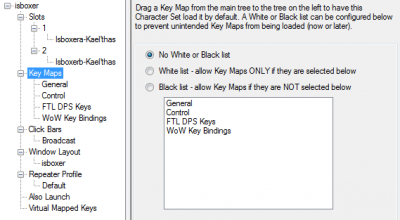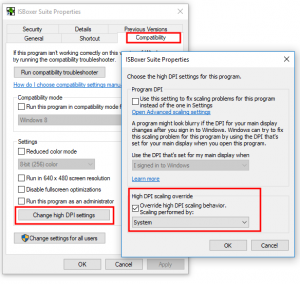Difference between revisions of "FAQ"
m (→I recently set a key binding in the game and now assist doesn't work?) |
m (→Assist and follow still don't work!) |
||
| (One intermediate revision by one user not shown) | |||
| Line 316: | Line 316: | ||
# You have inadvertently bound things in game to Backspace and/or F11 or any version of those with modifiers (CTRL/ALT/SHIFT). (See [[FAQ#I_recently_set_a_key_binding_in_the_game_and_now_assist_doesn.27t_work.3F|Above]]) | # You have inadvertently bound things in game to Backspace and/or F11 or any version of those with modifiers (CTRL/ALT/SHIFT). (See [[FAQ#I_recently_set_a_key_binding_in_the_game_and_now_assist_doesn.27t_work.3F|Above]]) | ||
# You have an addon which binds to the aforementioned Backspace and/or F11. | # You have an addon which binds to the aforementioned Backspace and/or F11. | ||
| + | # You've changed the mapped key call chain or the targets on them so it now doesn't work | ||
# You changed the binds under Game Helpers for the Assist and Follow macros and either have not reloaded in game, or managed to chose something which conflicts with other binds/addons in game, or chose some values that just dont work (i.e. any key with modifiers or the NumPad keys). | # You changed the binds under Game Helpers for the Assist and Follow macros and either have not reloaded in game, or managed to chose something which conflicts with other binds/addons in game, or chose some values that just dont work (i.e. any key with modifiers or the NumPad keys). | ||
# Your characters in the team are not set to use "special features" for WoW (usually because you did not select World of Warcraft as the game in the Quick Setup Wizard) | # Your characters in the team are not set to use "special features" for WoW (usually because you did not select World of Warcraft as the game in the Quick Setup Wizard) | ||
| Line 322: | Line 323: | ||
# You created a team by hand and did not set the FTL options for the slot. | # You created a team by hand and did not set the FTL options for the slot. | ||
# The "Actual Character Name" is not correctly set in ISBoxer | # The "Actual Character Name" is not correctly set in ISBoxer | ||
| + | # The mapped keys in ISB42 - Base Hotkeys have been deleted, or do not have hotkeys anymore | ||
# Your characters are on different realms/servers and the Server Name box is not set for all of the Characters | # Your characters are on different realms/servers and the Server Name box is not set for all of the Characters | ||
# Your server name has "special" characters in the server name, and they need to be replaced with a space (only applies to some of the older servers) | # Your server name has "special" characters in the server name, and they need to be replaced with a space (only applies to some of the older servers) | ||
| Line 327: | Line 329: | ||
# It's Vanilla (1.12) | # It's Vanilla (1.12) | ||
# Options listed here: [[WoW:ISBoxer_Addon]] | # Options listed here: [[WoW:ISBoxer_Addon]] | ||
| + | |||
| + | What can you do?. If some of the items above did not point to some other fix, then you could probably save your existing profile (File -> Save As), and then use File -> Clear to clean it out, and use Wizards -> Quick Setup Wizard to create a new base profile, and see if that works. | ||
=== Is there a way to switch Character Sets without closing WoW? === | === Is there a way to switch Character Sets without closing WoW? === | ||
Revision as of 09:29, 30 November 2019
This content (or portions thereof) describes ISBoxer 42! ISBoxer 42 is newly released, and we are working on updating parts of the documentation for the new version.
Contents
- 1 Multiboxing
- 2 Inner Space
- 2.1 If I have to pay for Inner Space why does it say ISBoxer is free?
- 2.2 What happened to my free trial?
- 2.3 Is there another way to pay for Inner Space?
- 2.4 Can I install and use Inner Space/ISBoxer both at home and at work?
- 2.5 Inner Space has a default hotkey to toggle the console, where is this with ISBoxer?
- 2.6 Where is that Inner Space icon you mention?
- 2.7 How long do I have to wait for a Device Authorization email?
- 2.8 Do I have to authorize devices via email?
- 2.9 ISBoxer says DirectX is missing components
- 3 ISBoxer Toolkit
- 4 Video FX
- 5 All Games
- 5.1 Do I need multiple game accounts?
- 5.2 Can I use multiple PCs?
- 5.3 Can I see all of my windows from multiple PCs on my main PC?
- 5.4 As soon as my second game opens my framerate (FPS) drops like a rock?
- 5.5 I can't minimize my game windows with ISBoxer, how do I see my desktop?
- 5.6 Why do keys continue to be sent even when Key Maps are disabled?
- 5.7 Why do my toons move in different directions?
- 5.8 How do I keep my characters in the formations that ISBoxer set up?
- 5.9 I am using a mouse button as a hotkey for something, and sometimes it doesn't work, what am I doing wrong?
- 5.10 Will this work on a private server?
- 5.11 Why is my push-to-talk (PTT) key not working?
- 5.12 Why are my custom keyboard/mouse buttons not working?
- 5.13 My [insert name] software that is sending keys to the games is not working on ISBoxer/Inner Space launched games?
- 5.14 How can I turn off the framerate indicator in the top left corner of ISBoxer game windows?
- 5.15 How can I move the A->A,A and A->A,Z buttons in the top left corner of ISBoxer game windows?
- 5.16 I have ISBoxer set up for a group of characters. How can I play another group of characters with the same settings?
- 5.17 Why is my game muted and I can't hear anything?
- 5.18 Why do my game windows not resize in the smaller viewers
- 5.19 Why are my windows all black?
- 5.20 I reinstalled my OS, and my game windows are not showing up
- 5.21 My game windows don't go where I told them to, or are not sized as I set up in ISBoxer
- 5.22 The ISBoxer Toolkit controls are missing or not displaying all the text properly
- 6 Diablo 3
- 7 EVE Online
- 8 EverQuest
- 9 World of Warcraft
- 9.1 World of Warcraft patched and now my ISBoxer Addon is out of date, where do I get the updated Addon?
- 9.2 Why do my guys stop auto-following when I fight something?
- 9.3 How can I stop my guys from following me?
- 9.4 Why does one of my toon's bags open when I try to make my team auto-follow me?
- 9.5 I recently set a key binding in the game and now assist doesn't work?
- 9.6 Assist and follow still don't work!
- 9.7 Is there a way to switch Character Sets without closing WoW?
- 9.8 How do I change the region of my game clients?
- 9.9 Why does Click to Move keep turning off?
- 9.10 WoW was unable to start up 3d acceleration
- 9.11 Why am I repeatedly asked for an authenticator code when trying to log in?
Multiboxing
What is Multiboxing?
Multiboxing is playing multiple characters together in a multiplayer online game like EVE Online, EverQuest, Lord of the Rings Online, RIFT, World of Warcraft and many other free and pay-to-play games. The term multiboxing comes from referring to a PC as a "box", with the traditional method of multiboxing being a couple of PCs side-by-side with their own monitors, keyboards and mice. See the main Multiboxing article for more information.
How does multiboxing work?
See How multiboxing works in our main Multiboxing article.
Is multiboxing legal?
Yes, there is nothing illegal about multiboxing. It's also allowed in the majority of popular MMORPGs; after all, multiboxing at its core is simply the act of playing multiple characters together. This has been a common practice in online multiplayer gaming since before MMORPGs even existed.
See Is ISBoxer Allowed? for more detailed information.
What kind of PC do I need?
See Minimum System Requirements and Recommended System Specifications in our main Multiboxing article for more information.
Should I get two video cards?
Short answer: Probably not. Most people are not prepared for the limitations imposed by having multiple video cards.
See the section in our main Multiboxing article, and GPU Management for more information.
Inner Space
If I have to pay for Inner Space why does it say ISBoxer is free?
The Inner Space gaming platform was originally released in 2004. ISBoxer did not exist until 2009, and is free for subscribers of Inner Space.
It's just like when you paid for your iPhone to play free apps on it, or getting free games on your XBox or Playstation, etc. Inner Space is a platform that runs programs, like an ISBoxer configuration. If you already had Inner Space, you would not need to pay extra to use ISBoxer.
What happened to my free trial?
InnerSpace trials are auto approved, but if they appear to be an attempt at abusing the trial system, they do get logged and reviewed, and your trial may be revoked.
However, occasionally we can get it wrong. If you believe you have been caught up in error (or it's not an error and you want to add some more detail), then send in your appeal to lax@lavishsoft.com with your lavishsoft.com account/email, along with any detail you think is relevant.
Is there another way to pay for Inner Space?
Inner Space payments are currently processed through Square (for credit card payments) or PayPal (all Paypal methods for your region).
Bitcoins are also accepted.
Note: you do not need a Paypal account to use Paypal. You can use most debit and credit cards without a Paypal account. Just look for the "Check out as Guest" button on the Paypal login page.
- Some other ways you can get subscription time, or even cash rewards
- Submit a link to an ISBoxer multiboxing article, guide, screenshot, stream or video to ISBoxer.com
- Help us translate some of our content into additional languages
- Create a new written or video guide for using ISBoxer for your favorite game
- Refer a friend
- ... or, if you have a friend who uses the software that can pay for you, they can enter your Lavish account name in the Subscribe page to make the purchase for you
- Become a member of the team. Join up to the ISBoxer discord, and look under ISBoxer Teams.
Can I install and use Inner Space/ISBoxer both at home and at work?
Your Inner Space license allows you to use the software on up to 5 computers at the same physical location, and your physical location moves with you.
As long as you don't use more than one location at the same time and no more than 5 computers at any one location, you'll be fine!
Inner Space has a default hotkey to toggle the console, where is this with ISBoxer?
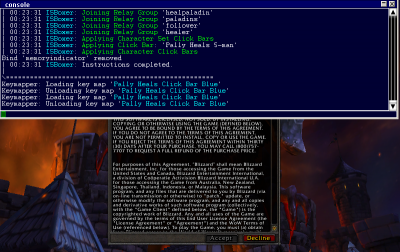
ISBoxer disables the default Inner Space console hotkey, because the ` key commonly gets fat-fingered when spamming the 1 key right next to it on a typical keyboard that has this button, and most ISBoxer users have no use for this console. It simply should not ever appear at all for a typical user.
If you would like to access the in-game Inner Space console, ISBoxer allows you to configure your own hotkey in your Character Set. In the top pane, select your Character Set, and then the "In-game Inner Space console hotkey" option will be available in the bottom right pane.
Where is that Inner Space icon you mention?
In the Windows Notification Area
How long do I have to wait for a Device Authorization email?
Emails are sent immediately. Delivery to your email account from your email host's server or any intermediary servers on the mail exchange (MX) route are subject to the general vagaries of the internet, but should be pretty quick under most circumstances.
If you're using Hotmail, or other Microsoft free email services (msn, outlook, and live), you should check your junk/spam folder. These mail servers report that the message is successfully sent, so if it can't be found in your Inbox, then it is likely in your junk/spam box.
If you're using roadrunner / spectrum / charter e-mails this provider drops e-mails and has no proper resolution for the issue. For people with those e-mail providers it is recommended to use a different email provider. You can update your email in your Lavishsoft account at https://www.lavishsoft.com/account.
Do I have to authorize devices via email?
No. You can use a mobile (phone) authenticator like Google Authenticator. You can get the appropriate QR code from https://www.lavishsoft.com/account/authenticator.
Note: in order to set this up, you will need to receive an initial one time email, so if you are having issues receiving emails (see above), then that still needs to be resolved first.
ISBoxer says DirectX is missing components
While Windows includes DirectX some components may be missing, to install the missing components from https://www.microsoft.com/en-us/download/details.aspx?id=8109 Download and run the self extracting archive. Open the folder and run the installer.
ISBoxer Toolkit
I lost my configuration somehow, is there a way to recover it?
ISBoxer always keeps a backup of the last configuration that you Exported to Inner Space as ISBoxerToolkitProfile.LastExported.XML. Use the File menu and select Open to open this file from your InnerSpace/ISBoxer installation folder (default: C:\Program Files (x86)\InnerSpace), and then use Save As to save the file as something else.
If you find yourself in this situation often, consider keeping regular backups of your configuration changes as well.
I upgraded to a new PC, what is the easiest way to migrate my ISBoxer configuration?
- Download and install ISBoxer like you did before
- Close ISBoxer if it is running
- Copy over the files ISBoxerToolkit.GlobalSettings.XML and ISBoxerToolkitProfile.XML (or your custom saved files), which are found in your Inner Space folder (note: this will not save any items created via the in-game ISBoxer gui, including videofx, saved menu positions, repeater regions - if you want those too, then copy the complete Inner Space folder).
- Run ISBoxer and do a new Export to Inner Space
- If your Inner Space game profiles are not named the same as on your source computer, you will probably need to update the Character Game/Profile dropdowns in the ISBoxer Toolkit.
- You will probably need to create a new Window Layout (not an existing one), as the monitor layout may have changed, along with the internal display references are most likely different and incorrect references can cause FPS issues.
I copied my ISBoxer configuration to a new PC, and everything works except for the Key Maps and Repeater buttons don't show up?
The Click Bar button image locations are kept separate from your ISBoxer profile. When you copy your profile to a new PC, these images may need to be re-generated.
To fix this problem:
- Run the Quick Setup Wizard to create any team -- this will re-configure the images
- Export to Inner Space
Video FX
I followed a Video FX setup guide but my Video FX is not working?
Video FX requires two things in order to work:
- Windows Vista or later
- Aero must be enabled (how?)
Why does my Video FX view show up pixellated/low resolution/low quality?
One of the unfortunate limitations of Video FX is that it's going to use the actual view from the window at its current size. When you use a Window Layout with many small windows and one large one, the small view that shows up on your screen is what counts for the Video FX, not the larger resolution that the game is internally rendering.
To explain this another way (a very simple interpretation). VideoFX uses a Microsoft technology, which is effectively taking a screenshot of a given section of your screen, every frame, and the VideoFX viewer is displaying this screenshot somewhere else. So, it can only display the quality of the current displayed size of the window, thus if your game windows use a layout which for Display purposes is scaling the rendered output smaller, it is the Display resolution which matters for the quality of the source, not the render resolution.
To increase the quality of your Video FX views, increase the size of the window your Video FX source is in. This can be done by adjusting your Window Layout. We recommend using a Video FX-based Window Layout, using the Video FX Layout option within the Window Layout Wizard.
All Games
Do I need multiple game accounts?
99.9% of the time, Yes.
There are a few games where you can log in multiple toons, from the same account, at the same time. SWG - Legends is one of these. There are a few others out there too. If you aren't sure, it will be mentioned in the EULA/TOS for the game; we don't keep a list.
Can I use multiple PCs?
Yes. Your Inner Space license allows personal use on up to 5 PCs at the same location. See the Using Multiple Computers guide, which can also be found through the Help menu in ISBoxer.
Can I see all of my windows from multiple PCs on my main PC?
No, not at this time.
As soon as my second game opens my framerate (FPS) drops like a rock?
This can happen with certain game overlay software, such as X-Fire or Mumble. If you are using either of these products, you will need to make sure the in-game features are disabled while multiboxing.
Most FPS issues can be resolved by going through the How to Tweak your Framerate article.
I can't minimize my game windows with ISBoxer, how do I see my desktop?
ISBoxer Window Layouts do disable the ability to minimize your game windows during gameplay. You can view your desktop with the Windows Hotkey Win+D (Hold the Windows key and press D).
If no other windows are present on your system, a game window may automatically be re-focused (by Windows) after interacting with Windows. When a game window becomes focused, including automatically by Windows, your ISBoxer Window Layout may automatically bring all of your other game windows back into the configured layout.
Why do keys continue to be sent even when Key Maps are disabled?
If you've assigned a Hotkey in a Key Map created by the Quick Setup Wizard that doesn't end in the word "Hotkeys," then that key will still be sent, regardless of the state of the Key Maps toggle. Normally, the Quick Setup Wizard creates multiple Key Maps to start players off, and several of those Key Maps end with the word "Hotkeys" to help point to the locations where a Hotkey can be safely assigned. This means that Hotkeys, which are expected to work with the standard Key Maps toggle, should only be assigned in the following Wizard-generated Key Maps: Base Hotkeys, Combat Broadcast Hotkeys, or Custom Hotkeys.
If you've created a new Key Map, then the default toggle will NOT toggle your new Key Map(s). However, you can add them to the main toggle. In the ISB42 - Toggles Key map, under "Activate Maps" there are 2 steps, one to disable key maps and another to enable them. Add a Key Map State Action to each step, to turn your new Key Map on or off as needed. Detailed instructions are under Activate Maps.
IMPORTANT: TRAP FOR NEW PLAYERS
If you have new Key Maps for different teams, that would conflict with the others (e.g. because they use the same Hotkey), you can add ALL of them to the toggle in the above fashion -- however, you will need to do another step afterward to make sure that only the right ones get loaded for each team. For each Character Set, select it in the top pane, then in the bottom left pane select "Key Maps". This will bring up a Key Maps white/black list. You have the option of white listing only the key maps that CAN (ever) be used for that Character Set (recommended), or black listing the key maps that CANNOT (ever) be used for that Character Set (not recommended because any time you add a new Key Map to the toggle, you would need to go through and black list it on a bunch of Character Sets).
Why do my toons move in different directions?
Your toons will move in different directions if you are broadcasting your movement buttons. Generally this is due to having Key broadcasting and/or Mouse broadcasting enabled. It is meant to be off most of the time. See the Quick Start Guide (WoW; Non-WoW) sections on "Understanding Key Maps vs Repeater" (WoW; Non-WoW) and "Quickly add many broadcasting hotkeys" (WoW; Non-WoW)
Instead of broadcasting your movement keys, use the game's Auto-follow feature if it has one available.
For further reading and instruction on this topic, please see ISBoxer 42 Quick Start Guide, Part 4: Gameplay as a multiboxer.
How do I keep my characters in the formations that ISBoxer set up?
You can't. See above.
I am using a mouse button as a hotkey for something, and sometimes it doesn't work, what am I doing wrong?
Keep in mind that mouse buttons are generally meant to be consumed by GUI elements; depending on the position of the cursor, the mouse button may be interpreted differently because it may be over a control in the window that consumes your mouse button! This is especially noticable with background windows where the mouse cursor is not always in the same position as in the main window. This is for two reasons. 1. mainly due to the mouse cursor not moving on the background windows unless specifically told to, and 2. because it's a 3D world, and your background windows are probably not in the exact same spot, with the exact same heading, and the exact same camera position as the main active window, so even if the mouse is sync'd it could still be over a different element in game which is triggering the different behaviour.
What we recommend doing instead is to use your mouse button as the Hotkey in ISBoxer, but not in the game. Have ISBoxer send a different button instead.
Alternatively, you can synchronize the cursor position in the Target window to where the mouse is in your active window, using a Sync Cursor Action.
Will this work on a private server?
While we are able to help get the software operating with just about any version of various games, we cannot allow users to name, link to, promote, or advertise an unofficial "private server."
For World of Warcraft players, ISBoxer works on any version of World of Warcraft. However, ISBoxer Addon for WoW -- which configures per-Character Follow/Assist macros within the game for you -- is not supported by WoW 1.x. To play such an old version of WoW with ISBoxer, select "Other" instead of World of Warcraft on the first page of the Quick Setup Wizard; this will cause the Follow/Assist Mode to default to a compatible setting instead of the "WoW Macro" mode that will not work. You will need to fill in the keys for ISBoxer to press to cause a character to follow its target, and to assist its target.
Note: The official WoW Classic is not the same as a private server, and does support ISBoxer Addon. "Preparing for Classic" by configuring for a 1.12 private server will not be the same.
Why is my push-to-talk (PTT) key not working?
Inner Space, and therefore your game, is running as Administrator, you must also run your VOIP software as Administrator for the push-to-talk key to work while ISBoxer, Inner Space, or your game is active.
Why are my custom keyboard/mouse buttons not working?
If your input device requires software to operate -- such as Logitech SetPoint, Razer Configuration software, Steel Series Engine, Logitech Keyboard Profiler, etc -- you must run this software as Administrator for the custom programming to operate while ISBoxer, Inner Space, or your game is active. Note that this affects the Mouse4 and Mouse5 buttons on some mice, but more generally any additional buttons past 5.
Alternatively, ISBoxer natively supports many Input Devices, allowing you to program them as ISBoxer Hotkeys.
My [insert name] software that is sending keys to the games is not working on ISBoxer/Inner Space launched games?
Inner Space, and therefore your game, is running as Administrator, you must also run your software as Administrator for the software to work with ISBoxer/Inner Space launched games.
How can I turn off the framerate indicator in the top left corner of ISBoxer game windows?
This needs to be done for each Character Set. Select the Character Set in the top left pane of ISBoxer. In the bottom right pane, under the General tab, check the box next to "Hide FPS (framerate) indicator".
How can I move the A->A,A and A->A,Z buttons in the top left corner of ISBoxer game windows?
This a Menu, which has many of the same properties as a Click Bar. See Positioning Click Bars in game.
As an alternative, you can toggle the display of this "Toggles" menu with Ctrl+Alt+Shift+B. (B is for Broadcasting!)
Or, to hide this menu by default, simply remove its link from your Character Set; to do so, select your Character Set in the top left pane in ISBoxer, find and select the "ISB42 - Toggles" menu in the bottom left pane, and press Delete. Remember to Export to Inner Space to activate any changes you make in the ISBoxer Toolkit! You can still enable/disable the Key Maps and Broadcasting with the Hotkeys even though this menu is not displayed. The defaults are SHIFT+ALT+M for Key Maps and SHIFT+ALT+R for broadcasting (repeater).
I have ISBoxer set up for a group of characters. How can I play another group of characters with the same settings?
Run the Quick Setup Wizard again to create a new Character Set (this creates new Characters as well and ensures all the file virtualization is done correctly). This will also create a new Window Layout. You can replace this new Window Layout with the existing Window Layout by assigning it to the new Character Set as described in the ISBoxer UI video. Finally, if you have made any new Key Maps (or anything else for that matter) they can have the new Character Set assigned to them in the same way. File, Export to Inner Space and you should be good to go.
Why is my game muted and I can't hear anything?
This may happen after playing an ISBoxer team using the "Mute background game window audio and un-Mute foreground window audio" option (in your Character Set), as Windows will remember the last mute setting for that window. To correct the mute setting as needed, open the Volume Mixer via the Volume icon in the Windows taskbar.
Why do my game windows not resize in the smaller viewers
This is a hard one to diagnose as it can be caused by several factors and sometimes is game specific. The common reasons are below.
- With Windows 10, the most common reason is using a 4K display, and your Display Scaling is not set to 100%. You can set your display scaling to 100% and see if the problem stops.
- Recently, it has become quite common for problems like this to occur on laptops with Optimus (an Intel and Nvidia graphics card setup). There is no specific fix for this currently other than moving to using a VideoFX Layout (nb. ISBoxer r42 can setup VideoFX Layouts for you if you select the "Use VideoFX" option in the Window Layout generator).
- DirectX versions can sometimes show aberrant behaviour. Try switch from Dx11 to Dx9 or vs-a-vs depending on what you start out with.
- If you have two monitors run by two different graphics cards, then try with both monitors plugged into the same card (this does not include Surround configurations).
- It might be your games are set to Fullscreen, when they should be using a Windowed setting. Check this in your games graphic options.
- Sometimes it might be due to other items, like Application Compatibility settings or even other software, especially those with overlays. You can use a Compatibility Diagnostic to find these (or link them to the ISBoxer chat room and one of the helpers can go over it).
Why are my windows all black?
The most common reason for this is because you are using a laptop with Optimus technology. This is an onboard NVidia and an Intel graphics devices working in tandem on your laptop to provide 3d capabilities when needed, but the Intel device does all the desktop composition. An update in the Intel drivers back in 2015/2016 caused issues with the way Inner Space makes the smaller display windows. You should used a VideoFX Layout (nb. ISBoxer r42 can setup VideoFX Layouts for you if you select the "Use VideoFX" option in the Window Layout generator).
I reinstalled my OS, and my game windows are not showing up
Are you using your previous ISBoxer profile? If yes, then you probably need to create a new Window Layout.
If you have a new computer, graphics card, monitor, have moved some cables around, have recently updated graphics drivers, or upgraded/reinstalled your OS, or copied this profile from another computer, then chances are the internal Windows display references have changed, and it makes your old Window Layout try and present to a physical display which is no longer connected to the same internal virtual port.
Use the Window Layout Wizard to quickly create a new Window Layout to test this out.
My game windows don't go where I told them to, or are not sized as I set up in ISBoxer
This may be caused by Windows Display Scaling settings. You can either set your DPI Scaling to 100%, or right click ISBoxer on your desktop and select Properties, then in Compatibility tab click "Change high DPI settings". At the bottom tick the override box and set the drop-down to System.You will need to recreate the Window Layout after either change.
The ISBoxer Toolkit controls are missing or not displaying all the text properly
This may be also be caused by Windows Display Scaling settings. You can either set your DPI Scaling to 100%, or right click ISBoxer on your desktop and select Properties, then in Compatibility tab click "Change high DPI settings". At the bottom tick the override box and set the drop-down to System. You will need to recreate the Window Layout after either change.
Diablo 3
How do I keep my characters in sync?
This topic is covered in detail in our Diablo 3 Quick Start Guide.
I use an authenticator and am getting an error 3 when I enter the security key.
This can occur for a few reasons. If this is only happening when you use ISBoxer, then check out the below.
- Make sure you have disabled Key Maps. SHIFT+ALT+M is the default hotkey, or you can use the left toggle button in the overlay at the top left.
- If you have created any mapped keys on the number keys, and put them in the Always On Key Map, then they will probably be interfering. You should delete them and recreate your mapped keys in one of the other Key Maps that can be disabled. The Key Maps which are disabled usually have the word "Hotkeys" in the name. Your custom mapped keys would normally go in the ISB42 - Custom Hotkeys key map. If you have created your own Key Map and it is not being disabled with the toggle, please see FAQ: I added a new Key Map but the Key Maps toggle does not disable it.
Why are my characters missing when I launch the game using ISBoxer?
It's because the game is defaulting to a region that you don't normally play in. To correct this, the following steps must be done prior to logging into your account.
- On the login screen, open up the options.
- Select "Account."
- Change the "Server Region Selection" to where you normally play.
- Apply those changes, exit out of the options, and log into your account as you normally would.
Alternatively, you can launch your Character Set using the Blizzard Launcher, which will automatically assign the correct region for the game account that is launched.
EVE Online
Broadcasting Mode is not working when I turn it on, what do I do?
As of January 2015, EVE Online has prohibited input broadcasting on gameplay elements (but, for example, it is still allowed during the login process). As a result, ISBoxer now locks out Broadcasting Mode and Action Target Groups by default for EVE Online to help prevent unintended broadcasting (changelog).
To re-enable Broadcasting for use during CCP's stated-as-acceptable times (login, client settings, window positions, etc), un-check the new Character Set setting 'Disable capabilities to control multiple windows simultaneously, including Broadcasting and Action Target Groups (EVE Online)' and Export to Inner Space. Please take care not to broadcast to multiple EVE Online windows simultaneously during prohibited times.
How do I broadcast only to certain windows, and leave out others?
- Note
- As of January 2015, EVE Online has prohibted input broadcasting on gameplay elements. It is no longer acceptable to broadcast input to miners and haulers, separately or not, as was the original usage of this FAQ entry.
See HOWTO:Broadcast to specific sets of windows for detailed information and a step-by-step walkthrough.
Is it possible to clone my in-game window positions to my other EVE clients for easy broadcasting?
- Note
- As of January 2015, EVE Online has prohibted input broadcasting on gameplay elements. It is still allowed to broadcast during login, and to adjust game client settings through the in-game settings windows, and to reposition windows within the game clients.
Yes, see this thread on the dual-boxing.com EVE Online forum for details.
EverQuest
I can't switch windows when the game is at a loading/zoning screen
If you disable Window Swapping, you should have no problem switching windows while zoning. EQ doesn't process window messages (like for the size to change) while zoning (or at other loading screens), sadly. But that's not the end of the world; I don't use Window Swapping anymore, personally -- Video FX are way cooler. Check out these threads for some ideas: How to add a blank window for your video feeds! and Interesting uses for Video FX.
My followers lag behind so much they stop following, how can I fix this?
The reason this happens is your movement speed is loosely tied to your framerate (FPS). If a character's FPS drops below about 20-25, you will have a hard time keeping them following without slowing the leader down. This is typically a symptom of having too many game instances for the number of CPU cores on your system -- ideally, you want a core per instance. (See CPU Management)
To play EverQuest with a CPU handicap, Lavish Software provides a product called EQPlayNice that can be used alongside ISBoxer.
World of Warcraft
World of Warcraft patched and now my ISBoxer Addon is out of date, where do I get the updated Addon?
The ISBoxer Addon is generated for you when you Export to Inner Space. If you have updated ISBoxer since the patch, all you need to do is Export!
Why do my guys stop auto-following when I fight something?
World of Warcraft breaks auto-follow in any of the following conditions:
- Your character performs a melee swing
- Your character begins channeling a spell
- You press a movement key or use mouselook
- You have Warmode enabled, and your followed toon or following toon has entered PvP Combat
To re-follow after combat, the default hotkey is Alt+F.
Some builds do not have this "problem", as they do not have (or can avoid using) channeled spells and do not (or can avoid doing any) melee. WoW Addons can also periodically re-follow for you automatically; an example of this is the Follow Strobing feature of the Jamba Addon. If you have the Jamba Addon already, ISBoxer provides a Mapped Key to toggle Follow Strobing (in ISB42 - Base Hotkeys, you will need to set a Hotkey for it). There is also a Jamba feature to auto-follow after combat (your mileage may vary).
How can I stop my guys from following me?
Unfortunately, World of Warcraft does not provide a command, key bind, or add-on functionality to just stop following, but simply pressing a movement key will cause a character to stop following. Fortunately, ISBoxer's Quick Setup Wizard provides several Mapped Keys in the "ISB42 - Base Hotkeys" Key Map that will move your characters in order to break follow. All you have to do is set up a Hotkey for one of them.
- In the top pane, under Key Maps, select the "ISB42 - Base Hotkeys" Key Map.
- In the bottom left pane, select one of the several movement-related Mapped Keys (including any of the formations).
- In the bottom right pane, at the top, is a Hotkey option. Click the < to set the Hotkey to whatever you would like it to be.
- After setting the Hotkey, do an Export to Inner Space. Your Hotkey is immediately ready for you to use after exporting.
Alternatively, the Mapped Key Wizard can be used to set up either a Straight Key Broadcast or Key Re-Map, in order to send a single movement key to a specific set of characters.
Why does one of my toon's bags open when I try to make my team auto-follow me?
Because the ISBoxer Addon is disabled for that toon. The ISBoxer Addon needs to be enabled for it to work.
To fix this, go to the Character Selection screen, in the window that the bags open in, and click the Addons button in the corner. Make sure the ISBoxer Addon is enabled.
I recently set a key binding in the game and now assist doesn't work?
This FAQ entry also applies to Follow not working, with F11 in place of Backspace.
In the future, make sure you turn off Key Maps when you're configuring key bindings in the game. When you have something hotkeyed in ISBoxer to auto-assist and broadcast, the assist comes first. That means you're inadvertently replacing the assist hotkey in the game, instead of binding the key you meant to bind. Go back into the key bindings screen in each window and ensure that the key you meant to assign is the key that really was assigned.
If you can't figure it out, the most common solution is as follows:
- In the WoW window(s) that will not assist, open the Key Bindings screen
- Find an empty box, that is to say something that isn't bound, and set it to Shift+Backspace. If you want to get really comprehensive, and depending on which slot you are testing on, you can also test out CTRL+Backspace, Alt+Backspace, Shift+Ctrl+Backspace. For a team larger than 5 using the default ISBoxer setups, then you also need Ctrl+Alt, Shift+Alt, Shift+Ctrl+Alt.
- Look at the bottom of the Key Bindings screen, it will tell you what, if anything, was previously bound to Shift+Backspace
- Click what you just set to Shift+Backspace
- Click Unbind
- Close the key bindings screen
- Assist will now probably work
Assist and follow still don't work!
Assist and Follow will not work for the following reasons (usually in about this order):
- You are not launching the Character Set under ISBoxer (right click the InnerSpace icon in the notification area, select ISBoxer Character Sets -> Name of your team)
- The ISBoxer Addon is not enabled on all characters.
- You have inadvertently bound things in game to Backspace and/or F11 or any version of those with modifiers (CTRL/ALT/SHIFT). (See Above)
- You have an addon which binds to the aforementioned Backspace and/or F11.
- You've changed the mapped key call chain or the targets on them so it now doesn't work
- You changed the binds under Game Helpers for the Assist and Follow macros and either have not reloaded in game, or managed to chose something which conflicts with other binds/addons in game, or chose some values that just dont work (i.e. any key with modifiers or the NumPad keys).
- Your characters in the team are not set to use "special features" for WoW (usually because you did not select World of Warcraft as the game in the Quick Setup Wizard)
- You have removed the virtual mapped key settings from your character set.
- You modified an existing team by adding/removing from it and broke the FTL options for the slots.
- You created a team by hand and did not set the FTL options for the slot.
- The "Actual Character Name" is not correctly set in ISBoxer
- The mapped keys in ISB42 - Base Hotkeys have been deleted, or do not have hotkeys anymore
- Your characters are on different realms/servers and the Server Name box is not set for all of the Characters
- Your server name has "special" characters in the server name, and they need to be replaced with a space (only applies to some of the older servers)
- Some weird corruption is going on in the ISBoxer Add-on (a reinstall of ISBoxer can fix this)
- It's Vanilla (1.12)
- Options listed here: WoW:ISBoxer_Addon
What can you do?. If some of the items above did not point to some other fix, then you could probably save your existing profile (File -> Save As), and then use File -> Clear to clean it out, and use Wizards -> Quick Setup Wizard to create a new base profile, and see if that works.
Is there a way to switch Character Sets without closing WoW?
Yes!
- Log out to the Character Selection screen
- Launch your new Character Set as if you were launching a new team. This will refresh the already-open game windows.
- Select the correct Characters in the game
- Enter the game
- For any Characters you did not log out, do a /reload in the game to force the ISBoxer Addon to reload for the correct Character Set
MiRai also demonstrates this specific topic in his MMO Gameplay video series.
p.s. For it to work really well, the characters in each slot, should all be from the same account.
i.e. Slot1 for each set, should always be characters from Account A, Slot2, should always be characters from Account B, etc.
How do I change the region of my game clients?
- Navigate to the WTF folder in your World of Warcraft install folder.
- Open the config.wtf file(s) you wish to adjust using any text editor (e.g. right-click the file > Open With > Notepad). Note: Characters created in ISBoxer will have their own config-CHARACTERNAME.wtf configuration file, but if you want all future characters to use the same region, then also make the change, explained in the next step, within the main config.wtf file, as well.
- Find the "SET PORTAL" line in the file (it should be right near the top), and change it to the correct region (US|EU|KR|CN). Note: Depending on your region, you may also need to set text and audio locale, for more information please visit Blizzard's support site.
Alternatively, you can launch your Character Set using the Blizzard Launcher, which will automatically assign the correct region for the game account that is launched.
Why does Click to Move keep turning off?
The Interact with Target Mapped Key configured by the Quick Setup Wizard enables Click to Move to perform the Interact, and then disables Click to Move.
You can remove the behavior that disables Click to Move:
- In the top left pane, under Key Maps, select Non-Combat (General, for pre-ISBoxer 41 configs)
- In the bottom left pane, under Mapped Keys, expand "Interact with Target" so that underneath it you see Steps, 1 and 2
- Select the 2 under Steps
- In the bottom right pane, under Actions, you should now see "Do Click to Move Off in Always On Key Map -> all other". Right click it and select Delete.
- Export to Inner Space
Note: If you delete Step 2, you should also change the Mapped Key's "Execute a Step when the Hotkey is" option to simply "released" instead of "pressed OR released"
Also note: If you are using a Do Mapped Key Action to perform Interact with Target, use the "Interact with Target - Keep CTM" version instead.
WoW was unable to start up 3d acceleration
This is usually due to your Window Layout having an invalid monitor handle (new graphics cards/new monitor/moving cables/driver updates can do this), or you are experiencing the bug that's been in the WoW game client since DX11 was introduced into it (and you are using DX11 - note this is currently forced as of the BFA update), where you have multiple graphics cards and a monitor attached to each one, and you are trying to set a Window Layout where some or all of the game windows run on the monitor that is NOT the primary monitor as defined in Windows.
To fix the issue, you can try the following (some of these only apply to one or the other of the above scenarios - feel free to skip if they do not apply to you):
- Check your WoW\WTF folder, and verify that the config-CHARNAME.wtf files are NOT setting the game for FullScreen. If in doubt, delete them all, run the game normally, set it to dx11 and NOT FullScreen, exit, the Export from InnerSpace so it recreates the virtual config files from the base config.wtf you just set.
- Check your WoW\WTF folder, and open each config-CHARNAME.wtf file, and check the "SET gx-Window" setting. If the number is Different between a working game and a non working game, try changing this to the same number that matches the working game.
- Create a new Window Layout for your team. If using the Window Layout Wizard, make sure you don't select and existing window layout from the drop down (easy to spot, they have "existing" in the entry)
- Use a VideoFX Window Layout (in the Window Layout Wizard, set the Use VideoFX option to true), and make sure the main large region of your window layout will be on the primary monitor, as defined by Windows)
- Run both monitors from the same graphics card.
Why am I repeatedly asked for an authenticator code when trying to log in?
If you...
- Are using a single Battle.net account, then you may have your account set to always ask for an authenticator code upon login. Otherwise, anytime that an identifying aspect of your computer changes (Hardware ID, IP, etc.), Blizzard is likely going to ask for an authenticator code again.
- Are using multiple Battle.net accounts, then you will need to add a custom Virtual File for the following registry entry: Software/Blizzard Entertainment/World of Warcraft/Client/
Further information about the Virtual File setup can be found on the on the dual-boxing.com forum.
Additional details about the Blizzard Authenticator can be found on Blizzard's support site.