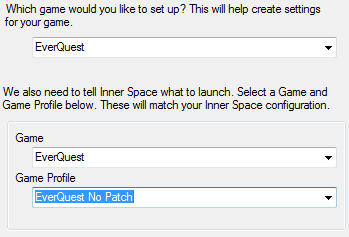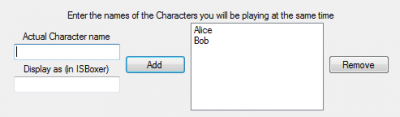Difference between revisions of "Quick Setup Wizard"
| Line 1: | Line 1: | ||
[[Category:Wizards]] | [[Category:Wizards]] | ||
| − | {{ISBoxer | + | {{ISBoxer 40}} |
| − | + | ||
[[File:Quick Setup Wizard - Game Selection.png|400px|right|thumb|The Game selection page]] | [[File:Quick Setup Wizard - Game Selection.png|400px|right|thumb|The Game selection page]] | ||
[[File:Quick Setup Wizard - Character Selection.png|400px|right|thumb|The Character selection page]] | [[File:Quick Setup Wizard - Character Selection.png|400px|right|thumb|The Character selection page]] | ||
[[File:Quick Setup Wizard - Name your team.png|400px|right|thumb|The Name selection page]] | [[File:Quick Setup Wizard - Name your team.png|400px|right|thumb|The Name selection page]] | ||
| − | [[File: | + | [[File:ISBoxer_39_-_Window_Layout_preferred_edge.png|400px|right|thumb|The Window Layout selection page]] |
<small>This page describes the Quick Setup Wizard as available for all games. For [[World of Warcraft]], please see [[WoW:Quick Setup Wizard]].</small> | <small>This page describes the Quick Setup Wizard as available for all games. For [[World of Warcraft]], please see [[WoW:Quick Setup Wizard]].</small> | ||
| Line 19: | Line 18: | ||
Next, select a name for your team. Yeah, that's all. | Next, select a name for your team. Yeah, that's all. | ||
| − | + | After naming your team, you'll be prompted to choose a style of [[Window Layout]]. Many styles are generated for you based on your monitors and the number of characters in your team. The properties box on the right will filter and change the styles available in the drop-down box, so if the default settings don't show a layout that looks good to you, these settings will offer new choices. (See [[Window Layout generator]] for more details.) Select a layout from the drop-down box unless you would like no Window Layout, and click Next. You can also use the [[Window Layout Wizard]] to switch your team to a new layout later on. | |
| + | |||
| + | Following the Window Layout page is the [[CPU Strategy Wizard|CPU Strategy]] page. You can use the CPU Strategy Wizard to adjust to a new strategy later on, so either pick the defaults if you aren't sure, or pick settings that you think will work for you, and click Next. | ||
| + | |||
| + | The final page of the wizard offers to set up basic, standardized Key Maps and a [[Click Bar]] for you. It is recommended to allow this unless you are well-versed enough in ISBoxer to know why you would choose otherwise. | ||
=== What we configured === | === What we configured === | ||
| Line 35: | Line 38: | ||
* [[Window Layout]] | * [[Window Layout]] | ||
* [[Virtual File]] | * [[Virtual File]] | ||
| + | * [[CPU Strategy Wizard]] | ||
Revision as of 13:14, 23 December 2012
This page describes the Quick Setup Wizard as available for all games. For World of Warcraft, please see WoW:Quick Setup Wizard.
The Quick Setup Wizard provides a simple way to create a Character Set, with settings for Repeater and a Window Layout. When used for World of Warcraft, the wizard can also generate some basic Key Maps (see WoW:Quick Setup Wizard for more information).
The Quick Setup Wizard can be found in the Wizards menu. If you don't see the File, Wizards, and Help menus at the top of ISBoxer, tap the Alt key and they will probably appear. Otherwise, you can right click on Character Sets as if to create a new Character Set, and the Quick Setup Wizard is one of the options. The Quick Setup Wizard is also hotkeyed to Ctrl+Q.
Walkthrough
The first thing the Quick Setup Wizard is going to ask you for is information about the game you want to play. If that game is specifically listed in the upper drop-down box, select it; otherwise select Other. The bottom two drop-down boxes are populated with game information from Inner Space. If your game is not listed, select Add Game from the Inner Space menu (right click the crosshairs icon in the system tray). After adding a game through Inner Space, close Inner Space and then restart ISBoxer; this will allow ISBoxer to read the new information. If your game has a "No Patch" profile, it is advised to select that profile rather than the "Default" profile. If you use multiple game folders (note that by using multiple game folders you will incur a performance hit), you can add each folder with Add Game and select it per Character in ISBoxer after completing the wizard.
After selecting the Game information, the next page sets up the Characters to form your new team. If you're playing World of Warcraft, see Quick Setup Wizard for WoW-specific information about the wizard, as this next page is different. For all other games, you are presented with a box to enter your Character's name. It is not imperative that the name matches, but it is recommended because future ISBoxer updates may include functionality that makes use of this information. A second box is available to tell ISBoxer how to show your name in the interface; this is helpful for Character names that are very similar in appearance.
Next, select a name for your team. Yeah, that's all.
After naming your team, you'll be prompted to choose a style of Window Layout. Many styles are generated for you based on your monitors and the number of characters in your team. The properties box on the right will filter and change the styles available in the drop-down box, so if the default settings don't show a layout that looks good to you, these settings will offer new choices. (See Window Layout generator for more details.) Select a layout from the drop-down box unless you would like no Window Layout, and click Next. You can also use the Window Layout Wizard to switch your team to a new layout later on.
Following the Window Layout page is the CPU Strategy page. You can use the CPU Strategy Wizard to adjust to a new strategy later on, so either pick the defaults if you aren't sure, or pick settings that you think will work for you, and click Next.
The final page of the wizard offers to set up basic, standardized Key Maps and a Click Bar for you. It is recommended to allow this unless you are well-versed enough in ISBoxer to know why you would choose otherwise.
What we configured
This page describes the Quick Setup Wizard as available for all games. For World of Warcraft, please see WoW:Quick Setup Wizard.
- All of the Characters you created
- A Character Set with a hotkey Ctrl+Shift+Alt+G to toggle the in-game ISBoxer Control Panel, and some game-specific options selected as needed
- A Repeater Profile for 1-to-1 broadcasting. No default hotkey.
- A Window Layout with Window Swapping enabled
- Virtual Files depending on the selected game, to keep separate game configuration (e.g. the game's stored account names for login) on a per-Character basis