ISBoxer Debugging Console
From ISBoxer

The ISBoxer Debugging Console shows a history of certain Actions in the current window.
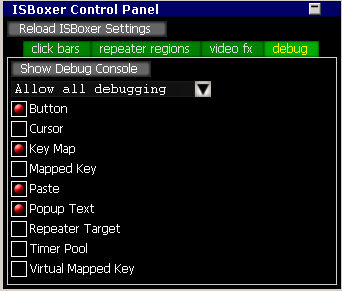
Find the debugging console via the ISBoxer Control Panel, by pressing Ctrl+Shift+Alt+G (by default)
ISBoxer 39 provides a new ISBoxer Debugging Console that can be used to gain some insight into why your keys operate the way they do. For example, in any given window, the new console will provide a history of keystrokes sent to it -- and where the keystroke came from. Several filters are available to toggle "spam" from different types of Actions.
- To use the ISBoxer Debugging Console
- Press Ctrl+Shift+Alt+G in a game window (you may have changed the Hotkey in your Character Set, for opening the in-game ISBoxer Control Panel)
- Click the Debug tab in the ISBoxer Control Panel
- Set your filters (see below)
- Click the Show Debug Console button at the top of the Debug tab
- If you need to change filters, click the Show Debug Console again to close the console, change your filters and click again to reopen.
Controls in the Debug tab
The drop-down box allows you to block, allow, or force debugging. "Allow" means that the allowed debugging types depend on the check boxes below it.
- Filters currently available
- Button: Any button pressed or released by ISBoxer in this window (this includes Keystroke Actions) Chances are you want to select this one!
- Cursor: Any cursor movement by ISBoxer in this window
- Key Map: Any Key Map enable/disable in this window
- Mapped Key: Any Do Mapped Key Action execution in this window
- Paste: Any Key String Action in this window
- Popup Text: Any Popup Text Action or built-in popup text in this window
- Repeater Target: Any Repeater Target Action in this window
- Timer Pool: Certain Action Timer related messages
- Virtual Mapped Key: Any Virtual Mapped Key translated in this window
See Also
- ISBoxer Control Panel
- Console (Inner Space)