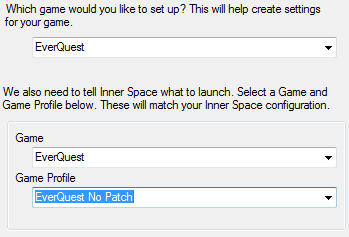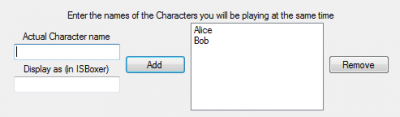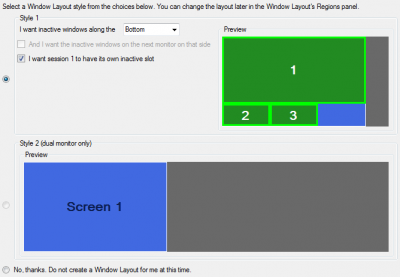Difference between revisions of "Quick Setup Wizard"
| Line 1: | Line 1: | ||
| + | {{ISBoxer 37}} | ||
| + | {{Incomplete}} | ||
[[File:Quick Setup Wizard - Game Selection.png|400px|right|thumb|The Game selection page]] | [[File:Quick Setup Wizard - Game Selection.png|400px|right|thumb|The Game selection page]] | ||
[[File:Quick Setup Wizard - Character Selection.png|400px|right|thumb|The Character selection page]] | [[File:Quick Setup Wizard - Character Selection.png|400px|right|thumb|The Character selection page]] | ||
Revision as of 19:57, 9 February 2011
This page describes the Quick Setup Wizard as available for all games. For World of Warcraft, please see WoW:Quick Setup Wizard.
The Quick Setup Wizard provides a simple way to create a Character Set, with settings for Repeater and a Window Layout. When used for World of Warcraft, the wizard can also generate some basic Key Maps (see WoW:Quick Setup Wizard for more information).
Walkthrough
The first thing the Quick Setup Wizard is going to ask you for is information about the game you want to play. If that game is specifically listed in the upper drop-down box, select it; otherwise select Other. The bottom two drop-down boxes are populated with game information from Inner Space. If your game is not listed, select Add Game from the Inner Space menu (right click the crosshairs icon in the system tray). After adding a game through Inner Space, close Inner Space and then restart ISBoxer; this will allow ISBoxer to read the new information. If your game has a "No Patch" profile, it is advised to select that profile rather than the "Default" profile. If you use multiple game folders (note that by using multiple game folders you will incur a performance hit), you can add each folder with Add Game and select it per Character in ISBoxer after completing the wizard.
After selecting the Game information, the next page sets up the Characters to form your new team. If you're playing World of Warcraft, see Quick Setup Wizard for WoW-specific information about the wizard, as this next page is different. For all other games, you are presented with a box to enter your Character's name. It is not imperative that the name matches, but it is recommended because future ISBoxer updates may include functionality that makes use of this information. A second box is available to tell ISBoxer how to show your name in the interface; this is helpful for Character names that are very similar in appearance.
Next, select a name for your team. Yeah, that's all.
Finally, pick a Window Layout if you want ISBoxer to set one up for you. Style 1 is primarily used for multiboxing on 1 monitor (I personally keep 1 monitor for my 5 game windows, and my second monitor for everything else like web browser, etc), and can line windows up along an edge of the window. Unlike what you get with other multiboxing software, these windows are generated with aspect ratio identical to the large region. There are some options for Style 1, and playing with the controls will show you in the Preview window what it would look like with those options. The one option that may need explaining is I want session 1 to have its own inactive slot. When this option is checked, there will be 1 more region than there are Slots in your Character Set, so that all windows have room to be set aside at once; this makes it effortless to identify which Character you are playing at any given time -- the active Slot will be in the main region instead of a small region, and there will be a hole. When the option is not checked, Slot 1 will change places with whatever Slot is active, borrowing its small region.
What we configured
This page describes the Quick Setup Wizard as available for all games. For World of Warcraft, please see WoW:Quick Setup Wizard.
- All of the Characters you created
- A Character Set with a hotkey Ctrl+Shift+Alt+G to toggle the in-game ISBoxer Control Panel, and some game-specific options selected as needed
- A Repeater Profile for 1-to-1 broadcasting. No default hotkey.
- A Window Layout with Window Swapping enabled
- Virtual Files depending on the selected game, to keep separate game configuration (e.g. the game's stored account names for login) on a per-Character basis