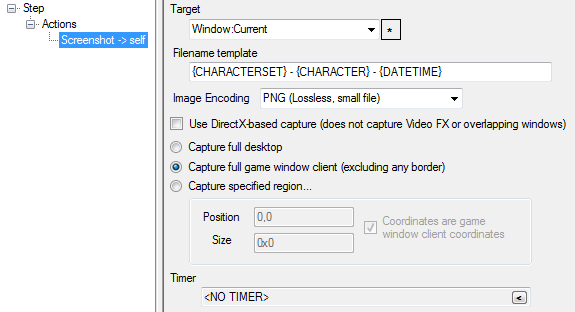Difference between revisions of "Screenshot Action"
From ISBoxer
(Created page with "{{Action}} {{ISBoxer 40}} Editing a Screenshot Action A Screenshot Action captures a Screenshot and stores i...") |
|||
| (One intermediate revision by one user not shown) | |||
| Line 23: | Line 23: | ||
* {SLOT} | * {SLOT} | ||
* {DATETIME} | * {DATETIME} | ||
| + | |||
| + | The image encoding will automatically be appended as the filename extension (.bmp, .png, .jpg) and should not be included in the filename template. | ||
== See Also == | == See Also == | ||
| + | * [[HOWTO:Make_a_custom_Screenshot_Hotkey|HOWTO: Make a custom Screenshot Hotkey]] | ||
| + | * [[Screenshot]] | ||
* [[Actions]] | * [[Actions]] | ||
[[Category:Timers]] | [[Category:Timers]] | ||
| + | [[Category:Screenshots]] | ||
Latest revision as of 13:48, 2 August 2012
A Screenshot Action captures a Screenshot and stores it in the Inner Space Screenshots folder (typically C:\Program Files (x86)\InnerSpace\Screenshots). Images can be encoded in BMP, PNG, or JPG (JPEG) formats, and screenshots can be taken of the full desktop, just the game window, or a specified region.
The DirectX-based capture option
Many of the Screenshot options are linked to the DirectX-based capture checkbox.
- With DirectX-based capture (checked)
- Can only capture the game window
- Cannot capture Video FX
- Full resolution screenshots can be taken of scaled-down windows
- Additionally supports JPG image encoding
- Without DirectX-based capture (unchecked)
- Can capture the entire desktop
- Captures Video FX, overlapping windows, etc
- Screenshots taken of scaled-down windows will be as seen on-screen (scaled down)
- Does not support JPG image encoding
Filename template
The filename template supports the following variables:
- {CHARACTERSET}
- {CHARACTER}
- {SLOT}
- {DATETIME}
The image encoding will automatically be appended as the filename extension (.bmp, .png, .jpg) and should not be included in the filename template.