Diagnostics
This content (or portions thereof) describes ISBoxer 42! ISBoxer 42 is newly released, and we are working on updating parts of the documentation for the new version.
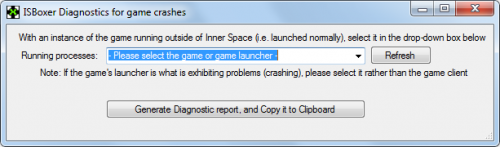
Contents
Overview
ISBoxer provides a handy Diagnostics tool for providing useful information to us, in the event that your game, or its launcher, hangs or crashes when launched through Inner Space. Specifically, it provides a list of processes running on your system, and a list of modules loaded inside a specific process—your game or its launcher. There are two types of diagnostics that are offered:
- Compatibility Diagnostics — Used for troubleshooting most issues, including, incompatibilities, frame rates, crashes, etc. This is normally the first thing we will ask for.
- Trace Diagnostics — Used for troubleshooting game clients crashing, freezing, bluescreening. You will rarely be asked for this.
What is in a compatibility diagnostic?
Compatibility Diagnostics do not deliberately include any personally identifiable information¹, nor anything that can be used to find or hack your computer. We're not into that kind of thing around here, and we don't want you to be sharing that kind of info with us.
A compatibility diagnostic includes the following details:
- Both the build and version numbers of Inner Space, ISBoxer, and Microsoft Windows
- A list of running programs on your computer, their executable file path(s), and the Process ID (this is a random number which changes every time you run the program)
- Settings to indicate whether a process is running as admin and whether it is 32-bit or 64-bit
- The loaded libraries/assemblies used by the process you select from the list
- Common compatibility settings found within the registry
¹ It will most likely include your computer username in some of the executable file paths, which might include your real name. You can use notepad or some other text editor to remove this if you are concerned.
How to get a Compatibility Diagnostic
In order to provide a Compatibility Diagnostic, either follow the instructions below, or watch this 60-second GIF.
- Launch your game.
- If it crashes on startup with InnerSpace/ISBoxer, then just start the game normally without using InnerSpace/ISBoxer.
- If the launcher is what is crashing, open just the launcher. Otherwise, get past the launcher so that the game window is open.
- If it does actually load with InnerSpace/ISBoxer (e.g. it's not a crash issue on startup), then feel free to start it up with your team (or a single slot), and get the diagnostic on the running game launched with ISBoxer/InnerSpace - this may have some more useful info for us.
- If you already have your team running, chose one of the already running games.
- In ISBoxer's Help menu, select Diagnostics -> Compatibility Diagnostics
- In the Running processes drop-down box, select the game or its launcher (from step 1). If you have multiple games running, we just need one. If you've opened the Diagnostics window prior to your game client, then click the Refresh button.
- Click Generate Diagnostic report, and Copy it to Clipboard
- Go to paste.isboxer.com, pastebin.com, other paste site of your choice (there are plenty if you prefer something else), or even paste directly into Discord.
- Paste the Diagnostic report in the text entry area
- Select any options on the bottom (such as when to expire), and click Save Paste (it might be a button).
- Copy the URL from the address bar or the sites handy Copy URL button and share it with us on Discord/IRC/ISBoxer forums, etc.
- If you aren't sure where to give us the link, it might be time to go to the ISBoxer Discord, ISBoxer Forums, or the ISBoxer IRC Chat Room!
What is in a trace diagnostic?
Far less than a compatibility diagnostic, however it does include a small amount of information from your computers memory from the moment of the crash. Depending on many many factors, it is remotely possible, that it might contain something that should not be shared, like a game password. It is not possible to really predict whether this would happen, although it would most likely be a crash at the very moment of login. We have never seen this happen. We are just trying to be clear that however remote, the tiny potential is there (like a billion to one type odds - you've more chance of winning your national lottery).
How to get a Trace Diagnostic
Note: This diagnostic type is currently only available for use with 32-bit game clients.
In order to provide a Trace Diagnostic, please follow the instructions below.
- In ISBoxer's Help menu, select Diagnostics -> Trace Diagnostics
- In the Running processes drop-down box, select the game window that is unresponsive (frozen). If you hadn't launched the game or launcher yet, click the Refresh button once you have opened it.
- Click Generate Diagnostic report, and Save it to File, and select a folder to save the file to
- A DMP file will be created in that location—share this file with whomever you've been asked to share it with, either through a DM on the ISBoxer Discord, through e-mail, or through a file-sharing website (preferably one that isn't riddled with ads and deceptive practices).
My game was crashing, is there something else I can provide ?
Sometimes when your game is crashing, a Crash Dump file may be created. This is much the same as a Trace Diagnostic, but is generated automatically by Windows. These files may be in any of the following locations.
- Your game executable folder (e.g. C:\Program Files (x86)\World of Warcraft\_retail_\ )
- The InnerSpace folder (e.g. C:\Program Files (x86)\InnerSpace\ )
- %LocalAppDaata%\CrashDumps
You may be asked to have a look in these locations for a recent .dmp/dump file that coincides with a crash you are trying to diagnose.
