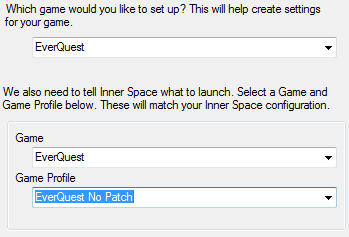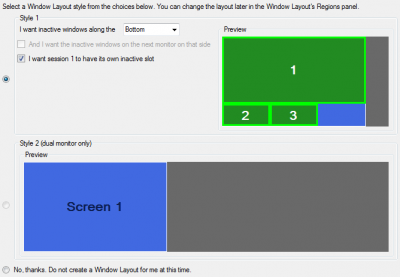Difference between revisions of "WoW:Quick Setup Wizard"
| Line 23: | Line 23: | ||
After naming your team, pick a Window Layout if you want ISBoxer to set one up for you. Style 1 is primarily used for multiboxing on 1 monitor (I personally keep 1 monitor for my 5 game windows, and my second monitor for everything else like web browser, etc), and can line windows up along an edge of the window. Unlike what you get with other multiboxing software, these windows are generated with aspect ratio identical to the large region. There are some options for Style 1, and playing with the controls will show you in the Preview window what it would look like with those options. The one option that may need explaining is <tt>I want session 1 to have its own inactive slot</tt>. When this option is checked, there will be 1 more region than there are [[Slot|Slots]] in your [[Character Set]], so that all windows have room to be set aside at once; this makes it effortless to identify which [[Character]] you are playing at any given time -- the active Slot will be in the main region instead of a small region, and there will be a hole. When the option is not checked, Slot 1 will change places with whatever Slot is active, borrowing its small region. | After naming your team, pick a Window Layout if you want ISBoxer to set one up for you. Style 1 is primarily used for multiboxing on 1 monitor (I personally keep 1 monitor for my 5 game windows, and my second monitor for everything else like web browser, etc), and can line windows up along an edge of the window. Unlike what you get with other multiboxing software, these windows are generated with aspect ratio identical to the large region. There are some options for Style 1, and playing with the controls will show you in the Preview window what it would look like with those options. The one option that may need explaining is <tt>I want session 1 to have its own inactive slot</tt>. When this option is checked, there will be 1 more region than there are [[Slot|Slots]] in your [[Character Set]], so that all windows have room to be set aside at once; this makes it effortless to identify which [[Character]] you are playing at any given time -- the active Slot will be in the main region instead of a small region, and there will be a hole. When the option is not checked, Slot 1 will change places with whatever Slot is active, borrowing its small region. | ||
| − | Finally, select some WoW-specific options on the last page. The recommended options are already selected. If '''Action Bar buttons broadcast to all, with auto-assist''' is enabled, then the Hotkeys 1 through = will automatically have all Characters assist the [[Hot Character]] and activate the same Action Bar button. There are also 3 options under '''Character Switch options'''. '''Auto-Follow ''' will automatically have everyone follow the new Hot Character when you switch windows. '''Set Jamba Master''' will set the [[Jamba]] addon's Master Character, and '''Set Jamba Follow strobing''' will enable Jamba Follow strobing on all other Characters to follow the new Hot Character. Enabling Follow strobing with this option is not recommended. | + | Finally, select some WoW-specific options on the last page. The recommended options are already selected. If '''Action Bar buttons broadcast to all, with auto-assist''' is enabled, then the Hotkeys 1 through = will automatically have all Characters assist the [[Hot Character]] and activate the same Action Bar button. There are also 3 options under '''Character Switch options'''. '''Auto-Follow ''' will automatically have everyone follow the new Hot Character when you switch windows. '''Set Jamba Master''' will set the [[WoW:Jamba Addon|Jamba]] addon's Master Character, and '''Set Jamba Follow strobing''' will enable Jamba Follow strobing on all other Characters to follow the new Hot Character. Enabling Follow strobing with this option is not recommended. |
'''After completing the Quick Setup Wizard for the first time, it is highly recommended that you try the configuration as-is before making any changes!''' Most of the time when someone has a problem with their configuration, it comes from making changes to what the Quick Setup Wizard created without yet understanding those changes, and this results in confusion if it hasn't been tried without changes. If you try it first without making any changes at all, then we can all be sure that any problems you have are between the defaults and your in-game configuration. '''Be sure that the [[WoW:ISBoxer Addon|ISBoxer Addon]] is enabled from the character selection screen''', or ISBoxer's generated macros will not be loaded. | '''After completing the Quick Setup Wizard for the first time, it is highly recommended that you try the configuration as-is before making any changes!''' Most of the time when someone has a problem with their configuration, it comes from making changes to what the Quick Setup Wizard created without yet understanding those changes, and this results in confusion if it hasn't been tried without changes. If you try it first without making any changes at all, then we can all be sure that any problems you have are between the defaults and your in-game configuration. '''Be sure that the [[WoW:ISBoxer Addon|ISBoxer Addon]] is enabled from the character selection screen''', or ISBoxer's generated macros will not be loaded. | ||
Revision as of 04:28, 10 February 2011
This page describes the Quick Setup Wizard as available for World of Warcraft. For other games, please see the main Quick Setup Wizard article.
The Quick Setup Wizard provides a simple way to create a Character Set, with settings for Repeater and a Window Layout. For World of Warcraft, the wizard can also generate some basic Key Maps to set up auto-assisting Action Bar hotkeys, and a Click Bar to toggle Key Maps and Repeater.
Walkthrough
The first thing the Quick Setup Wizard is going to ask you for is information about the game you want to play. Select World of Warcraft from the top drop-down box. The bottom two drop-down boxes are populated with game information from Inner Space. If World of Warcraft is not listed, select Add Game from the Inner Space menu (right click the crosshairs icon in the system tray) and add select the wow.exe from your World of Warcraft folder. After adding a game through Inner Space, close Inner Space and then restart ISBoxer; this will allow ISBoxer to read the new information. If you use multiple game folders (note that by using multiple game folders you will incur a performance hit), you can add each folder with Add Game and select it per Character in ISBoxer after completing the wizard.
After selecting the Game information, the wizard will ask you for your Battle.net account information. Entering it here will automatically fill in the same battle.net account for each selected Character on the next page; If you use multiple Battle.net accounts, you will want to enter the correct Battle.net account name per Character. Entering your account information is going to allow ISBoxer to verify that you are logging into the right account in each window by configuring the saved account in Config.wtf.
The next page sets up the Characters to form your new team. Characters that have been previously logged into on your PC should be listed in a box on the left. Clicking on one of the listed Characters will automatically fill in details in the boxes on the right. If your Character is not listed, simply fill in the boxes the old fashioned way. The Actual Character name should exactly match your Character's name in the game; This will ensure that generated WoW Macros (e.g. Follow, Assist, and Target) will use the correct Character name. The Display as (in ISBoxer) is what ISBoxer will call the Character; This is helpful if Characters have similar names or if you have a Character with the same name on multiple servers (realms). The Battle.net account can be configured per Character here. If any of these details need to be changed later, you can do so per Character.
Next, select a name for your team. Yeah, that's all.
After naming your team, pick a Window Layout if you want ISBoxer to set one up for you. Style 1 is primarily used for multiboxing on 1 monitor (I personally keep 1 monitor for my 5 game windows, and my second monitor for everything else like web browser, etc), and can line windows up along an edge of the window. Unlike what you get with other multiboxing software, these windows are generated with aspect ratio identical to the large region. There are some options for Style 1, and playing with the controls will show you in the Preview window what it would look like with those options. The one option that may need explaining is I want session 1 to have its own inactive slot. When this option is checked, there will be 1 more region than there are Slots in your Character Set, so that all windows have room to be set aside at once; this makes it effortless to identify which Character you are playing at any given time -- the active Slot will be in the main region instead of a small region, and there will be a hole. When the option is not checked, Slot 1 will change places with whatever Slot is active, borrowing its small region.
Finally, select some WoW-specific options on the last page. The recommended options are already selected. If Action Bar buttons broadcast to all, with auto-assist is enabled, then the Hotkeys 1 through = will automatically have all Characters assist the Hot Character and activate the same Action Bar button. There are also 3 options under Character Switch options. Auto-Follow will automatically have everyone follow the new Hot Character when you switch windows. Set Jamba Master will set the Jamba addon's Master Character, and Set Jamba Follow strobing will enable Jamba Follow strobing on all other Characters to follow the new Hot Character. Enabling Follow strobing with this option is not recommended.
After completing the Quick Setup Wizard for the first time, it is highly recommended that you try the configuration as-is before making any changes! Most of the time when someone has a problem with their configuration, it comes from making changes to what the Quick Setup Wizard created without yet understanding those changes, and this results in confusion if it hasn't been tried without changes. If you try it first without making any changes at all, then we can all be sure that any problems you have are between the defaults and your in-game configuration. Be sure that the ISBoxer Addon is enabled from the character selection screen, or ISBoxer's generated macros will not be loaded.
What we configured
This page describes the Quick Setup Wizard as available for all games. For World of Warcraft, please see WoW:Quick Setup Wizard.
- All of the Characters you created
- A Character Set with a hotkey Ctrl+Shift+Alt+G to toggle the in-game ISBoxer GUI, and some game-specific options selected as needed
- A Repeater Profile for 1-to-1 broadcasting. No default hotkey.
- A Window Layout with Window Swapping enabled
- Virtual Files depending on the selected game, to keep separate game configuration (e.g. the game's stored account names for login) on a per-Character basis
- A set of Key Maps. See the Quick Reference for a short list of the default Hotkeys.
- General: Includes general Mapped Keys such as assist, follow and target, "others jump", and so on
- Control: Includes toggles for Key Maps and Repeater, as well as the Mapped Keys used by the Character Switch options
- FTL DPS Keys: The auto-assisting Action Bar keys
- WoW Key Bindings: Each of your WoW Key Bindings will be in this list. To re-generate this Key Map, right click on a Character and select Generate WoW Key Bindings Key Map. This Key Map allows standardized Formation Key Maps and Interact with Target mappings
- A Click Bar with Key Map and Repeater toggles. To move this and other Click Bars, enable the in-game ISBoxer GUI -- by default, the Hotkey to do so is Ctrl+Shift+Alt+G, but this can be configured in your Character Set