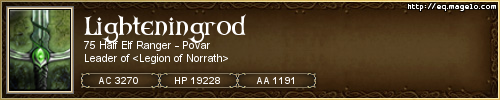Managing your Alts
- Remap Force Stand Still to Space Bar (it's just more logical than SHIFT when you are spamming the number bar
This next part's complicated. The goal is to have the Repeater Activate whenever you switch to your Main's screen, to turn it OFF when you switch to an Alt's screen, and to have a Held button to turn Repeater OFF while button is held.
- Set your Slot Activation Key to F1, F2, F3 and F4 (for Slots 1 through 4)
- Create a new Mapped Key called Repeater Off. Set Hotkey to ` (unshifted Tilde, beside 1). Set activation to Key Pressed. Copy Step 1 from the Wizard-created "Activate Repeater" into this new Mapped Key. Change the last Action's Target to: All w/Current
- Create a new Mapped Key called Repeater On. Set Hotkey to ` (unshifted Tilde, beside 1). Set activation to Key Released. Copy Step 2 from the Wizard-created "Activate Repeater" into this new Mapped Key. Change the last Action's Target to: All w/Current
- From the Team/Group (whatever) section (where you set up the Slot Activation Keys) check the "When this slot is Activate" box and select Run this Mapped Key option. For Slot 1, choose your new Repeater On key. For all other Slots, choose your new Repeater Off key.
- Set the original Activate Repeater Hotkey to something convenient for you (mine is ALT-g).
- In the Windows/Viewports setup area, change it so it only swaps when the Slot Activation Key is pressed.
If this was set up properly, when you press F2, your second char should swap to your main viewing area and the White Text "Broadcasting OFF" should display. When you press F1, your Main should pop back up and the Green Text "Broadcasting ON" should display. When you hold the Back Tick ` button, it should turn off Broadcasting while you hold it. Pressing ALT-g will toggle Broadcasting.
You can get more technical and include an Alternate Key for Repeater On and Off, set to C and S (inventory and skills) to be activated only on your Main (cause the Alts will automatically be Off Repeating), because seldom do you want to be Broadcasting while working with your inventory (I accidentally salvaged all my alts' bag space once).
In the field, if my Alts get out of Sync or walled/jailed apart, and it's usually the main that get's separated from the Alts, I just hold down Back Tick and click on the Alt's feet and I'm back together. The Alts are just as easy, with 1 button press (F2-4) and a Left Click on my Main's toon. This helps with looting and pretty much everything.
ALWAYS attack with Space Bar held. When you need to move in a large battle, ALWAYS spam Mouse 1. If you are used to moving by holding Mouse 1, when you happen to snag a mob with an Alt, your other chars will move while your alt sits there and attacks. Click spamming gives you a higher chance to have your alt at least follow somewhat behind after having attacked just once. Be smart about fighting Wallers - Your Alts have a tendancy to take different paths when working their way around walls.