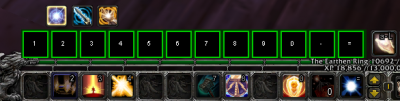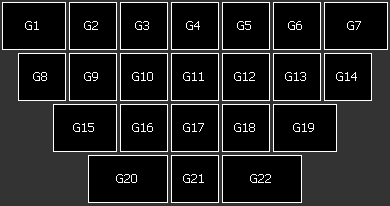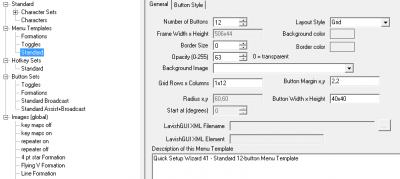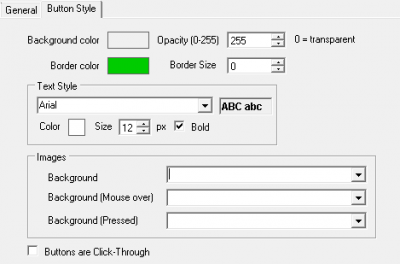Menu:Template
A Menu Template defines the number of Menu Buttons available for a Menu, as well as its visual appearance and layout. Template styles currently available include Grid (similar to Click Bars), Radial (a popup Menu that centers on your mouse cursor when activated), and XML (fully customizable).
Template styles
Grid
A Grid template works much like a Click Bar, with a rectangular grid of uniformly placed buttons.
Radial
A Radial template places buttons clockwise at a given distance (radius) from a center point. When the Radial menu becomes visible, it will generally be centered on the mouse cursor, making it convenient to move the mouse a pre-determined distance and direction to activate a button. The Radial menu will be hidden when a button is activated!
XML
An XML template forgoes the concise configuration options available via ISBoxer Toolkit in exchange for more expansive capabilities through direct access to LavishGUI. This makes it possible to make any arrangement of buttons, including with different sizes, within the same Template; it is easy with this method to replicate the appearance of an input device, for example.
Options available to XML templates in ISBoxer Toolkit include only an XML file name, and the LavishGUI element name to load from within the XML file. The LavishGUI element name is found via the 'Name' attribute of the top-level element (typically a Window) in the XML file. When downloading others' custom templates, the element name to put in the box will generally be provided for you by the template's author.
In contrast to the dynamic Grid and Radial styles, the number of buttons in an XML template is determined by the presence of the buttons in the XML file, and not by the option in ISBoxer Toolkit.
Configuring a Menu Template
Menu Templates can be configured through any Menu in the top left pane of ISBoxer. With a Menu selected in the top left pane, selecting a Menu Template in the bottom left pane will bring up the Menu Template editor in the bottom right.
Basic options for configuring the whole Template are available in the General tab, while options specific to Button styling are found in the Button Style tab. Note that depending on the type of template selected, various options are disabled or automatically calculated for you.