Difference between revisions of "PRO:Universal Hotkey implementation"
(→DPS Rotation) |
(→Class-specific Key Maps) |
||
| Line 4: | Line 4: | ||
== Class-specific Key Maps == | == Class-specific Key Maps == | ||
| − | [[File:Frost_DK_Key_Map.png|thumb|right|700px|An example of a basic Frost Death Knight DPS Rotation for [[World of Warcraft]], using [[Named WoW Macro Action|Named WoW Macro Actions]] in place of Keystroke Actions. This example essentially just spams abilities as part of one Step.]] | + | [[File:Frost_DK_Key_Map.png|thumb|right|700px|An example of a basic Frost Death Knight DPS Rotation for [[World of Warcraft]], using [[Named WoW Macro Action|Named WoW Macro Actions]] in place of Keystroke Actions. This example essentially just spams abilities as part of one Step, but also uses a separate Diseases rotation.]] |
Class-specific Key Maps (or Specialization-specific Key Maps) are responsible for translating an idea such as "DPS Rotation" into specific Actions (a [[Keystroke Action]], etc). This happens on a per-window basis, so that each window may be a different class and interpret "DPS Rotation" as something different than the others. | Class-specific Key Maps (or Specialization-specific Key Maps) are responsible for translating an idea such as "DPS Rotation" into specific Actions (a [[Keystroke Action]], etc). This happens on a per-window basis, so that each window may be a different class and interpret "DPS Rotation" as something different than the others. | ||
Latest revision as of 14:56, 21 January 2013
In the Pro Configuration style, we build class-specific (or even more specific than that) versions of the placeholders for our Universal Hotkeys. This way, we can easily use any character from any classes that we already have configured, in any of our teams, without changing the way we play.
Contents
Class-specific Key Maps
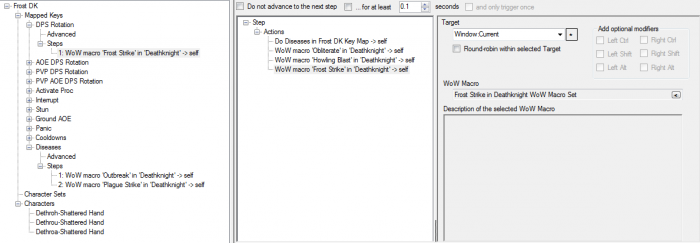
Class-specific Key Maps (or Specialization-specific Key Maps) are responsible for translating an idea such as "DPS Rotation" into specific Actions (a Keystroke Action, etc). This happens on a per-window basis, so that each window may be a different class and interpret "DPS Rotation" as something different than the others.
To handle any new class with our configuration, start by making a copy of Virtual Combat, just as we did when creating Combat Hotkeys. This time, however, we will not be assigning any Hotkeys. Instead, one or more Steps of each Mapped Key should be configured with Actions.
One thing this guide is not going to pretend to cover is how to build the optimal rotation for whatever class you're playing in whatever game you're playing. Generally you should try to set it up to do whatever you would do if you were doing your rotation. To make it easy on yourself, you can also start out with just spamming a bunch of abilities. :) I will show you basically what to do, and you can tweak it from there.
Create the Key Map
With all of that in mind, let's get started. Pick a class that you need to set up -- or a class and specialization, like a specific kind of Paladin, if they will have different rotations (and such). For this example I'll go with "Warrior". Then right click Virtual Combat under Key Maps in the top left pane, select Make Copy, and rename "Copy of Virtual Combat" to the name of your class, or something along those lines. I will name my Warrior-specific Key Map "Warrior" to keep this simple, but yours might be "Arms Warrior" and so on to more precisely describe what you're configuring.
Once you have your class-specific Key Map created from a copy of Virtual Combat, select your new Key Map in the top left pane so we can begin configuring it in the bottom left pane.
Implement the Mapped Keys
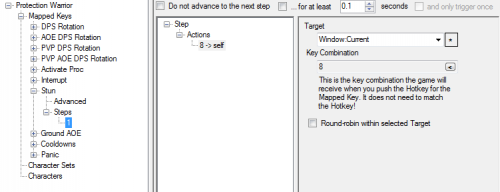
Let's start with something simple, like "Stun".
Does this class have a Stun ability? If so, how do I activate it? If I'm a Protection Warrior in WoW, apparently I might have an ability called Concussion Blow. If I actually use this ability, then chances are I already have a key configured in the game to use it. If you know what key is configured in the game to use your Stun ability when playing this class, let's say it's on button "8", then you already know what the Stun Mapped Key needs to do! It just needs to press "8". So, go into Step 1 of your Stun Mapped Key, right click on Actions, and under Keystroke Actions select "New Keystroke Action".
- For the Target, pick "Window:Current"; this is important, you should not send this keystroke anywhere but the "current" window -- that's because this is coming from the Combat Hotkeys, which is already sending Stun to a specific window, and we want it to keep that context.
- For the Key Combination, set it to "8" (the key I would need to press in order to Stun in that window).
- And leave the Round-robin check box unchecked.
That's it, Stun is now fully configured!
Most of the other Mapped Keys are equally simple, and can be configured by following the same process.
DPS Rotation
Most of the other Mapped Keys are simple and can be configured by following the above process, with the exception of DPS Rotation. DPS Rotation is special only because it usually involves more than one key, potentially in some sort of sequence. (Note that ISBoxer does not provide autofire functionality, and will not automatically rotate through your sequence and press buttons for you; you will need to manually activate your DPS Rotation, by pressing the Hotkey, each time you want your Characters to do something.) So the DPS Rotation might take some fiddling with to get exactly right. For example, different games will respond different ways to keys being spammed all at once, or you may need to use multiple Steps instead of firing all of the keys at once via a single Step.
Let's start building your first DPS Rotation. Go into Step 1 of your new class-specific DPS Rotation Mapped Key, and start by adding a Keystroke Action to perform one of your primary combat abilities, with the Target of course being "Window:Current". Now you have a few paths to take from here if you would like to add to it:
- If you would like to hit the Hotkey again to activate the next ability in sequence, right click Steps in the bottom left pane (above the 1!) and add a new Step to your Mapped Key, then continue by adding an Action in the new Step
- If you would like to spam an additional keystroke at the same time, add an additional Keystroke Action to the current Step. But be aware: this will end up combining the Key Combinations of separate Keystroke Actions that go to the same Target! (e.g. If you add Shift+X, followed by Y, then it will be Shift+X+Y)
- If you would like to spam an additional keystroke at the same time, and would NOT like it to be combined but rather treated as a separate "do this keystroke, then let go and do this other keystroke" (e.g. Shift+X, then Y):
- Use the Mapped Key Wizard in your class-specific Key Map (right click "Mapped Keys" in the bottom left pane and select "Mapped Key Wizard")
- Select "Straight Key Broadcast"
- In the "Press key here" box, press one or more key combinations to automatically generate Mapped Keys that send these keystrokes
- Set the Target for keystrokes box to Window:Current
- Click Finish
- Select each of the new Mapped Keys it created (which are each named for the keys you pressed), and remove the Hotkey (click the < and select <NO KEY> at the top of the drop-down box). That's because we don't intend for any Hotkeys to exist in our class-specific Key Map.
- To add any of these to your DPS Rotation, go back into the appropriate Step of DPS Rotation, add a Do Mapped Key Action with the Target set to Window:Current, the Key Map set to "Warrior" (your class-specific Key Map), and the Mapped Key set to whichever key should be passed.
- Alternatively: If you're playing World of Warcraft and would like to spam an additional keystroke at the same time, and would NOT like it to be combined, you can use Named WoW Macro Actions in place of Keystroke Actions. This will perform a WoW Macro from the WoW Macro Library by sending a Keystroke, which will not be combined.
Using multiple Steps also has the benefit of being able to throttle abilities, by using the "Do not advance" option at the top of each Step, or by using the "Reset to Step 1 after ____" option under Advanced (select Advanced in the bottom left pane under the Mapped Key).
