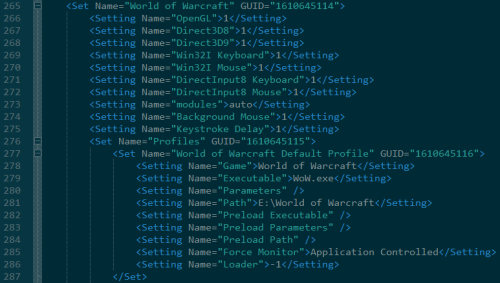Game Profile
From ISBoxer
A Game Profile tells Inner Space where your game is located, what file to launch, and what parameters to give it; this is similar to the Properties of a shortcut to the game on your desktop or Start menu. ISBoxer requires a Game Profile selected for each Character, so that it can tell Inner Space what games to launch for your team.
Contents
Configuring a Game Profile in Inner Space
- Right-click the Inner Space icon in the notification area (next to the Windows clock) and select Configuration
- Click the Game Configuration tab (all the way on the right, as pictured)
- Select your Game in the first drop-down box that appears
- Select a Game Profile from the next drop-down box
- Alternatively, if you would like to create a new profile manually, click "New Profile" with your game selected. We usually recommend using Add Game from the Inner Space menu though, because this gives you a "..." button to browse to the game or launcher executable file.
Game Profile Properties
- Main executable (filename, parameters, path) is the game or launcher executable to load the game. The filename should be just the actual filename and is usually an .exe file unless the vendor renamed the exe file to something like .bin (such as aion.bin). It is NOT supported to launch a .lnk, .com. .bat, etc. as the main executable.
- Launch without hooking (filename, parameters, path) is optional and rarely used. This would only be used if you want something else to be launched separately and not affected by Inner Space. (But, for example, if you wanted to clear a cache file when you launch the game, this could be an appropriate place to do it.)
- ISBoxer will automatically override both the Force Windowed and Monitor selection options, depending on your ISBoxer configuration. You do not need to configure these options manually when using ISBoxer.
- The Make Shortcut button will only launch the game through Inner Space, and will not apply ISBoxer settings (exactly the same behavior as selecting the Game Profile from the Inner Space menu). If you would like a desktop shortcut for your ISBoxer team, right click your Character Set in the top left pane in ISBoxer and find "Create desktop Launch shortcut"
When you have finished making changes to your Game Profile through Inner Space, make sure to click "Apply" to save the changes.
Technical Notes
- If your Game Profile does not appear in Inner Space's right click menu after clicking Apply, it means Inner Space could not find the "Main executable" filename in the given path, or that the path itself does not exist. Correcting this will be necessary for Inner Space (and therefore ISBoxer) to launch the game with your Game Profile!
- The Inner Space Game Profile configuration is stored in in the 'GameConfiguration.XML', found in your Inner Space folder. You can choose to edit this file manually if Inner Space is not running. If you wish to copy and paste the XML related to profiles, then leave the "GUID" field empty and Inner Space will auto-populate it when it is restarted.
Configuring a Game Profile in ISBoxer
- In the upper left pane, select a Character.
- In the lower right pane, adjust the Game/Game Profile in the two available drop-downs.
- This will need to be repeated on every Character you want to make changes to.
Note: A Game/Game Profile will not show in ISBoxer if it is not configured properly in Inner Space!