Difference between revisions of "DxNothing"
(→Adding a Character for the dxNothing window) |
m (→Adding a Character for the dxNothing window) |
||
| Line 18: | Line 18: | ||
#'''Check the "Video FX Viewers stay when in background (blocks Video FX Sources!)" box. (Requires a restart of all dxNothing windows that are currently running in order to take effect.)''' | #'''Check the "Video FX Viewers stay when in background (blocks Video FX Sources!)" box. (Requires a restart of all dxNothing windows that are currently running in order to take effect.)''' | ||
#Select the dxNothing Game and Game Profile (e.g. "dxNothing Default Profile"). | #Select the dxNothing Game and Game Profile (e.g. "dxNothing Default Profile"). | ||
| + | #Set the "Feature set" drop down to Other (not DXNothing). Manual VFX layouts will require this to be Other. | ||
===Adding the dxNothing Character to a Character Set=== | ===Adding the dxNothing Character to a Character Set=== | ||
Revision as of 00:52, 8 September 2019
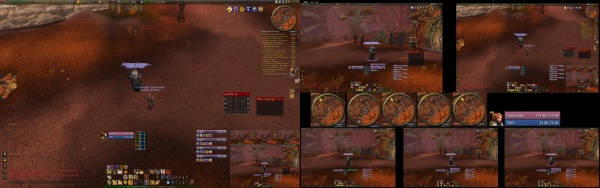
ISBoxer 38.3.414.1 and above includes a program call dxNothing.exe. It is just a blank Direct3D9-rendered window, like a game without the game. The idea is that you add a Character to ISBoxer that is set up to launch dxNothing instead of an actual game window. Then you add this Character (which is just the dxNothing window) to your Character Set, set it up appropriately in your Window Layout, and you have a fully customizable "game" window with all of your favorite ISBoxer functionality available. This new dxNothing Character can be configured so that Video FX Viewers are permanently visible, instead of hiding when you switch windows. This makes it ideal for hosting Video FX mashups (sometimes referred to as a "dashboard") outside of your game windows!
Contents
Instructions for Adding a dxNothing Window
Adding dxNothing to Inner Space
- Right click the Inner Space icon in your system tray (notification area) and select Add Game.
- For the name field, put dxNothing (or something else easily recognizable).
- For the game executable, point it at dxNothing.exe, which will be in your Inner Space folder (typically c:\program files (x86)\innerspace).
- Click OK.
Adding a Character for the dxNothing window
- In the top pane in ISBoxer, right click on Characters and select New Character.
- Name it dxNothing.
- Check the "Video FX Viewers stay when in background (blocks Video FX Sources!)" box. (Requires a restart of all dxNothing windows that are currently running in order to take effect.)
- Select the dxNothing Game and Game Profile (e.g. "dxNothing Default Profile").
- Set the "Feature set" drop down to Other (not DXNothing). Manual VFX layouts will require this to be Other.
Adding the dxNothing Character to a Character Set
- In the top pane in ISBoxer, select your Character Set.
- In the bottom left pane in ISBoxer, right click on Slots and select New Slot.
- Drag dxNothing from Characters in the top pane, to the new Slot number that popped up in your Character Set
- You will probably need to update your Window Layout since you just added a new Character to the set. You can start doing that via the Window Layout Wizard; right click "Window Layout" in the bottom left pane and select Window Layout Wizard.
You will need to figure out how you want to do your Window Layout, of course. This window can go anywhere though. In my case, my Window Layout is Full Screen Stacked. I moved Region 6 (the extra one) to my second monitor, with the rest remaining stacked on my main monitor. I set Region 6 with Always On Top Mode "On, if a game window is foreground" and enabled "Focus game windows via mouse without clicking (Focus follows mouse)" in my layout so I can just mouse between the screens and interact directly with everything, without extra clicks involved.
At that point it's pretty standard, it's just another window that your ISBoxer hotkeys work in, the ISBoxer Control Panel is available in, and so on! Set up Video FX, Click Bar, etc!