Difference between revisions of "Diagnostics"
From ISBoxer
(→How to provide us with your diagnostics) |
(→How to provide us with your diagnostics: Removed privatepaste.com - shutdown.) |
||
| Line 10: | Line 10: | ||
# In the '''Running processes''' drop-down box, select the game or its launcher (from step 1). If you hadn't launched the game or launcher yet, click the '''Refresh''' button once you have opened it. | # In the '''Running processes''' drop-down box, select the game or its launcher (from step 1). If you hadn't launched the game or launcher yet, click the '''Refresh''' button once you have opened it. | ||
# Click '''Generate Diagnostic report, and Copy it to Clipboard''' | # Click '''Generate Diagnostic report, and Copy it to Clipboard''' | ||
| − | # Go to the [http:// | + | # Go to the [http://pastebin.com pastebin.com Paste Sharing Site] (or alternatively [https://www.zerobin.net/ zerobin.net] or [http://pastie.org pastie.org]) |
# '''Paste the Diagnostic report''' in the text entry area | # '''Paste the Diagnostic report''' in the text entry area | ||
# Select any options on the bottom (such as '''when to expire'''), and click '''Save Paste''' | # Select any options on the bottom (such as '''when to expire'''), and click '''Save Paste''' | ||
Revision as of 15:43, 10 September 2015
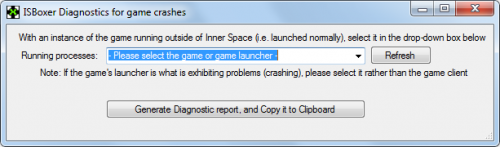
The Diagnostics window was introduced in ISBoxer 39
MiRai demonstrates how to grab ISBoxer's Diagnostics.
ISBoxer provides a handy Diagnostics tool for providing useful information to us, in the event that your game, or its launcher, crashes when launched through Inner Space. Specifically, it provides a list of processes running on your system, and a list of modules loaded inside a specific process -- your game or its launcher.
How to provide us with your diagnostics
- Launch your game as it would normally run, without ISBoxer or Inner Space. If the launcher is what is crashing, open just the launcher. Otherwise, get past the launcher so that the game window is open.
- In ISBoxer's Help menu, select Diagnostics for game crashes
- In the Running processes drop-down box, select the game or its launcher (from step 1). If you hadn't launched the game or launcher yet, click the Refresh button once you have opened it.
- Click Generate Diagnostic report, and Copy it to Clipboard
- Go to the pastebin.com Paste Sharing Site (or alternatively zerobin.net or pastie.org)
- Paste the Diagnostic report in the text entry area
- Select any options on the bottom (such as when to expire), and click Save Paste
- Give us the Paste ID or Paste URL
- or, right click the Download link, select Copy Link Location, and paste this URL to us
- If you aren't sure where to give us the link or Paste ID, it might be time to go to the ISBoxer Chat Room or the ISBoxer Forums!