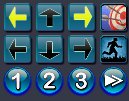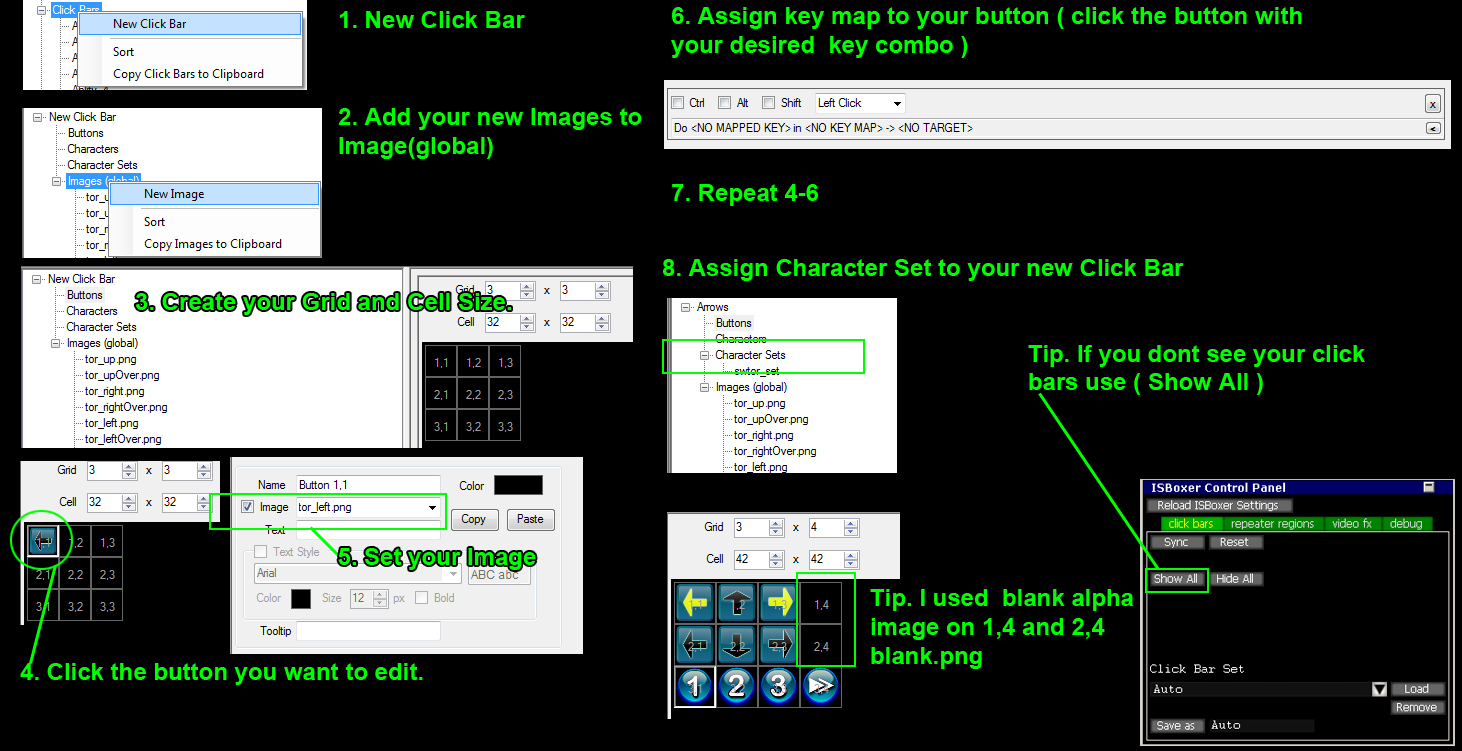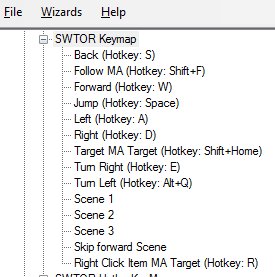Difference between revisions of "SWTOR:HOWTO Play multiple characters"
| Line 35: | Line 35: | ||
== Keymaps & Commands for Movement Bar == | == Keymaps & Commands for Movement Bar == | ||
| − | + | [[File:Keymaps.jpg|left]] | |
| − | + | I created 2 Keymap sections. | |
| − | + | #I use the SWTOR Keymap is for universal commands and the movement clickbar. | |
| − | + | #The second Keymap SWTOR HotbarKeyMap is for my Hotbar in game When I press a hotbar number with my keyboard or mouse it presses the corisponding key on all my other toons. | |
| − | + | ||
| − | [[File:Keymaps.jpg|left | + | |
| − | + | ||
| − | + | ||
| − | The second Keymap SWTOR HotbarKeyMap is for my | + | |
Revision as of 00:15, 29 December 2011
Contents
Introduction
This article will cover how to setup follow, assist, combat for SWTOR using ISBoxer. It does not cover how ot setup ISBoxer nor how to Setup Multi-Monitor support as those items are covered here. First, you must download and install ISBoxer and Inner Space from the Get ISBoxer Now! page here on ISBoxer.com. SWTOR:HOWTO Launch multiple instances More support for SWTOR can be found HERE or HERE
Clickbar Image for Movement
You can download these images in a zip file from here HERE
The Arrow keys are Click Bars that send Left, Right UP, DOWN Strafe Left , Strafe Right to the current screen. I did not want movement going to the other screens since my other toons are normally following my main toon which is usually the current screen. The 1, 2 3 >> are used use with the quest cut scenes so as to allow all of your toons to enter their replys to the NPC. The target button will allow your toons to target the current screens target but NOT fire. The running man button tells your other toons to follow the current screen toon. (This is great because at release SWTOR had a bug with autofollow where your toon will quit following. I use my keyboard for movement and all I have to do is move my mouse over the follow button as I am running to keep my other toons following me. Also you can not just send the follow command again due to the bug so what I use in my keymap is the Z and F keys so that my toon will sheath / unsheath weapon then follow this seems to work around the follow bug.
- (If you want to send movement commands to the other screens you can change the keymaps for the arrows to Window All w/Current)
Setting Up Movement
What we will do in this section is create a repeater region somewhere on your screen then Map your follow key on the new region. While playing you can mouse over the buttons and the action for those buttons will be performed.
Before you start setup I would recommend you watch this short video on repeater regions, it is older but it gives you a really good idea as to what we will be doing.
- On the left menu click New Click Bar and give your new clickbar a name
- Add the image icons you want to use. If you wish to use the ones I am using there is a link to download them above.
- On the left menu click the name of the new click bar you just created and you will then see options to edit at the bottom left of the page. Press Buttons
- Set your button grid to 3 x 4 and your cells to 32 x 32.
- Click each button, check the Image checkbox and then pick an image for the button, then press copy.
- Assign your keymaps (This will be covered more in the next section)
- Repeat steps 4-6 for each button.
- Drag your Character Set from the top left column into the Char Set slot on your clickbar and you are ready to use your new bar. (If you do not see your click bar open the ISBoxer Control Panel. Then pick the click bar tab and press show all. - Default to open the control panel is control shift alt G)
- Move your click bar where you would like it to be on all Screens then open your ISBoxer Control panel. (Default to open the control panel is control shift alt G)
Keymaps & Commands for Movement Bar
I created 2 Keymap sections.
- I use the SWTOR Keymap is for universal commands and the movement clickbar.
- The second Keymap SWTOR HotbarKeyMap is for my Hotbar in game When I press a hotbar number with my keyboard or mouse it presses the corisponding key on all my other toons.
Part 6: There is no part 6
You are now multiboxing. For tips and tricks on how to do things with multiple characters in this game in a EULA-safe manner, check out the ISBoxer.com SWTOR forum and the Dual-boxing.com SWTOR forum!
Things to try if it doesn't work right
- Sometimes issues with Inner Space are fixed in the "development build" before they are pushed to the live build (much like games offer Test servers, beta builds, etc). If it's not working for you, this is the first thing you should try. To try the development build of Inner Space, right click on Inner Space in the system tray (notification area), check "Download development (test) patches" and then close and restart Inner Space.
- If the game itself is set to Fullscreen mode, and maybe even Windowed fullscreen mode, you may see odd graphics issues. Try setting the game to Windowed mode! (in the in-game video options settings, with the game open through ISBoxer)
- The HOWTO: Multibox SWTOR on one PC with ISBoxer! post has all of the known troubleshooting information in it, so it may help to check that for more information.
- If you have multiple monitors, this Multi display issue. thread may also have useful information.
See Also
- ISBoxer.com SWTOR forum
- ISBoxer.com forum post: HOWTO: Multibox SWTOR on one PC with ISBoxer!