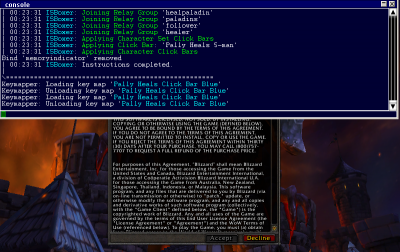Difference between revisions of "Console"
From ISBoxer
| (One intermediate revision by one user not shown) | |||
| Line 1: | Line 1: | ||
| − | {{ISBoxer 38}}{{Stub}}[[Category:Troubleshooting]] | + | {{ISBoxer 38}}{{Stub}}[[Category:Troubleshooting]][[Category:Inner Space]] |
[[File:Inner_Space_Uplink_-_Console.png|400px|thumb|right|Console in the main Inner Space window]] | [[File:Inner_Space_Uplink_-_Console.png|400px|thumb|right|Console in the main Inner Space window]] | ||
[[File:In-game_IS_console.png|400px|thumb|right|In-game Inner Space console]] | [[File:In-game_IS_console.png|400px|thumb|right|In-game Inner Space console]] | ||
| − | When you launch your team through ISBoxer, it keeps a log of what it's trying to do in the Inner Space console windows. The console in the Inner Space program window (also known as the Uplink window) details the progress of launching the team, while the in-game Inner Space console details the progress of launching and preparing each game window. When your team won't launch properly, these console windows often provide useful information. | + | When you launch your team through ISBoxer, it keeps a log of what it's trying to do in the [[Inner Space]] console windows. The console in the Inner Space program window (also known as the Uplink window) details the progress of launching the team, while the in-game Inner Space console details the progress of launching and preparing each game window. When your team won't launch properly, these console windows often provide useful information. |
;To open the main Inner Space console | ;To open the main Inner Space console | ||
| Line 16: | Line 16: | ||
== See Also == | == See Also == | ||
| − | * Forums: [http://isboxer.com/forum/viewtopic.php?p=1765#p1765 Using the console to | + | * Forums: [http://isboxer.com/forum/viewtopic.php?p=1765#p1765 Using the console to troubleshoot multi-PC launch issues] |
| + | * [[Inner Space]] | ||
Latest revision as of 17:00, 23 February 2011
This page has been marked as a stub, having little or no useful content. This marking means it will probably get updated soon!
When you launch your team through ISBoxer, it keeps a log of what it's trying to do in the Inner Space console windows. The console in the Inner Space program window (also known as the Uplink window) details the progress of launching the team, while the in-game Inner Space console details the progress of launching and preparing each game window. When your team won't launch properly, these console windows often provide useful information.
- To open the main Inner Space console
- Right click the Inner Space icon in the system tray (notification area)
- Select Console
- To open the in-game Inner Space console
- The in-game Inner Space console no longer has a hotkey by default when using ISBoxer. To access the in-game Inner Space console, set a hotkey via the "In-game Inner Space console hotkey" option in your Character Set. Use this hotkey to toggle the in-game console.
Copy and Paste
Inner Space console windows support copy and paste. To copy text to the clipboard, simply highlight it with the mouse via click and drag; The highlighted region will automatically be copied to the clipboard. To paste into the console from the clipboard, press either Ctrl+V or Shift+Insert.