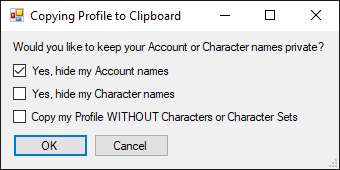Difference between revisions of "Configuration Sharing"
m (→Sharing your ISBoxer configuration: updated gfycat -> discord CDN link) |
|||
| (4 intermediate revisions by 2 users not shown) | |||
| Line 5: | Line 5: | ||
[[File:Isb42_copy_profile.png|right]] | [[File:Isb42_copy_profile.png|right]] | ||
{{Youtube|<videoflash>b527OIaq_Oo</videoflash>|MiRai demonstrates how to share your ISBoxer configuration.}} | {{Youtube|<videoflash>b527OIaq_Oo</videoflash>|MiRai demonstrates how to share your ISBoxer configuration.}} | ||
| − | To properly share your ISBoxer configuration: | + | To properly share your ISBoxer configuration, either follow the directions listed below, or watch this [https://cdn.discordapp.com/attachments/475382468292378635/1160242882813366282/isb-configuration-sharing.webm short animated gif]. |
# Select "Copy ISBoxer Toolkit Profile to Clipboard" from the File menu. | # Select "Copy ISBoxer Toolkit Profile to Clipboard" from the File menu. | ||
| Line 11: | Line 11: | ||
#* '''Do not completely remove your Characters or Character Sets when sharing your profile for the purpose of troubleshooting, as their presence is likely required when investigating issues.''' | #* '''Do not completely remove your Characters or Character Sets when sharing your profile for the purpose of troubleshooting, as their presence is likely required when investigating issues.''' | ||
# After choosing your desired privacy settings, click OK and your ISBoxer Toolkit Profile will be temporarily stored on the Windows clipboard in XML format. | # After choosing your desired privacy settings, click OK and your ISBoxer Toolkit Profile will be temporarily stored on the Windows clipboard in XML format. | ||
| − | # Next, you will need to paste this XML to a share site, such as [ | + | # Next, you will need to paste this XML to a share site, such as [https://paste.isboxer.com/ paste.isboxer.com], [http://pastebin.com/ pastebin.com], or even just paste directly into Discord (if you happen to be getting support there). |
#* Set any applicable privacy and expiration settings of your choice, although others will need to be able to view it. | #* Set any applicable privacy and expiration settings of your choice, although others will need to be able to view it. | ||
#* If the setting exists, '''do not set the Syntax Highlighting''', otherwise it can either increases the load time when viewing the text, or can break the formatting altogether. | #* If the setting exists, '''do not set the Syntax Highlighting''', otherwise it can either increases the load time when viewing the text, or can break the formatting altogether. | ||
| Line 20: | Line 20: | ||
With your second instance of ISBoxer open, you now need the shared configuration in the Clipboard so it can be pasted into ISBoxer. | With your second instance of ISBoxer open, you now need the shared configuration in the Clipboard so it can be pasted into ISBoxer. | ||
| − | * Tip: If copying from a paste site like [http://pastebin.com pastebin.com], [http://ybin.me ybin.me], or [https://www.zerobin.net/ zerobin.net], use the "Download" or "Raw" links to view the raw XML, then you can use "Select All" from a right click menu or via Ctrl+A | + | * Tip: If copying from a paste site like [https://paste.isboxer.com paste.isboxer.com], [http://pastebin.com pastebin.com], [http://ybin.me ybin.me], or [https://www.zerobin.net/ zerobin.net], use the "Download" or "Raw" links to view the raw XML, then you can use "Select All" from a right click menu or via Ctrl+A |
Now that you have two instances of ISBoxer open, and the shared profile copied to clipboard, you just need to paste it into ISBoxer. In the top pane in ISBoxer, at the very top of the list is an item called "ISBoxer". Right click "ISBoxer" and select '''Paste ISBoxer Toolkit from Clipboard'''. This will replace the currently-loaded configuration with the one from the clipboard. | Now that you have two instances of ISBoxer open, and the shared profile copied to clipboard, you just need to paste it into ISBoxer. In the top pane in ISBoxer, at the very top of the list is an item called "ISBoxer". Right click "ISBoxer" and select '''Paste ISBoxer Toolkit from Clipboard'''. This will replace the currently-loaded configuration with the one from the clipboard. | ||
Latest revision as of 23:57, 14 October 2023
This content (or portions thereof) describes ISBoxer 42! ISBoxer 42 is newly released, and we are working on updating parts of the documentation for the new version.
ISBoxer provides a standard method of sharing your ISBoxer configuration, and the ability to view others' configurations. This provides a method for both troubleshooting and for learning about ISBoxer features by examing the profiles of others.
Sharing your ISBoxer configuration
To properly share your ISBoxer configuration, either follow the directions listed below, or watch this short animated gif.
- Select "Copy ISBoxer Toolkit Profile to Clipboard" from the File menu.
- This will pop up a privacy box where you can choose to hide your Account and Character names in case they are present in your configuration. Account names are censored by default, but Character names are not.
- Do not completely remove your Characters or Character Sets when sharing your profile for the purpose of troubleshooting, as their presence is likely required when investigating issues.
- After choosing your desired privacy settings, click OK and your ISBoxer Toolkit Profile will be temporarily stored on the Windows clipboard in XML format.
- Next, you will need to paste this XML to a share site, such as paste.isboxer.com, pastebin.com, or even just paste directly into Discord (if you happen to be getting support there).
- Set any applicable privacy and expiration settings of your choice, although others will need to be able to view it.
- If the setting exists, do not set the Syntax Highlighting, otherwise it can either increases the load time when viewing the text, or can break the formatting altogether.
- Finally, after posting your profile to the site of your choice, please provide the link to your saved paste by copying the URL from your browser and sharing the link.
First, you want to be sure that you are not replacing your own configuration when loading someone else's. The safest way to do so is to open two instances of ISBoxer, one for your own configuration and one for the shared configuration. The second instance of ISBoxer will ask you if you meant to open two copies -- click Yes. After clicking Yes, auto-save will be disabled in the second instance, which means that your own ISBoxer profile will not be automatically overwritten and you still have it open in another window just in case you do accidentally save over it. When you're finished later, always close the second instance first, and click No when it asks you to save on exit (unless you are purposefully saving the shared configuration to a separate file via File, Save As).
With your second instance of ISBoxer open, you now need the shared configuration in the Clipboard so it can be pasted into ISBoxer.
- Tip: If copying from a paste site like paste.isboxer.com, pastebin.com, ybin.me, or zerobin.net, use the "Download" or "Raw" links to view the raw XML, then you can use "Select All" from a right click menu or via Ctrl+A
Now that you have two instances of ISBoxer open, and the shared profile copied to clipboard, you just need to paste it into ISBoxer. In the top pane in ISBoxer, at the very top of the list is an item called "ISBoxer". Right click "ISBoxer" and select Paste ISBoxer Toolkit from Clipboard. This will replace the currently-loaded configuration with the one from the clipboard.
About sharing Images
Images (such as those used by Click Bars or Menus) are not kept directly within your ISBoxer Toolkit Profile. See "Image Set" for information on sharing custom Image Sets with others!