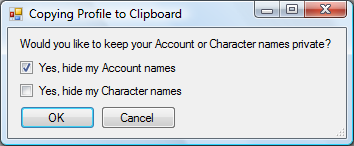Difference between revisions of "Configuration Sharing"
(→About sharing Images) |
|||
| Line 4: | Line 4: | ||
== Sharing your ISBoxer configuration == | == Sharing your ISBoxer configuration == | ||
[[File:Copy to clipboard.png|right]] | [[File:Copy to clipboard.png|right]] | ||
| + | {{Youtube|<videoflash>b527OIaq_Oo</videoflash>|MiRai demonstrates how to share your ISBoxer configuration.}} | ||
To properly, and safely, share your ISBoxer configuration, use "Copy ISBoxer Toolkit Profile to Clipboard" from the File menu. This will pop up a privacy box that can hide your Account and Character names for you in case they are present in your configuration. Account names are censored by default, but Character names are not. Once you click OK, your ISBoxer Toolkit Profile will be stored in the Windows clipboard in XML format. | To properly, and safely, share your ISBoxer configuration, use "Copy ISBoxer Toolkit Profile to Clipboard" from the File menu. This will pop up a privacy box that can hide your Account and Character names for you in case they are present in your configuration. Account names are censored by default, but Character names are not. Once you click OK, your ISBoxer Toolkit Profile will be stored in the Windows clipboard in XML format. | ||
Revision as of 12:35, 18 September 2013
ISBoxer provides a standard method of sharing your ISBoxer configuration, and the ability to view others' configurations. This provides a method for both troubleshooting and for learning about ISBoxer features by examing the profiles of others.
Sharing your ISBoxer configuration
To properly, and safely, share your ISBoxer configuration, use "Copy ISBoxer Toolkit Profile to Clipboard" from the File menu. This will pop up a privacy box that can hide your Account and Character names for you in case they are present in your configuration. Account names are censored by default, but Character names are not. Once you click OK, your ISBoxer Toolkit Profile will be stored in the Windows clipboard in XML format.
Next you will need to paste this XML. We recommend pasting at privatepaste.com, and then sharing the link; privatepaste.com provides control over when your paste will be destroyed, and does not provide a public index of pasted data.
First, you want to be sure that you are not replacing your own configuration when loading someone else's. The safest way to do so is to open two instances of ISBoxer, one for your own configuration and one for the shared configuration. The second instance of ISBoxer will ask you if you meant to open two copies -- click Yes. After clicking Yes, auto-save will be disabled in the second instance, which means that your own ISBoxer profile will not be automatically overwritten and you still have it open in another window just in case you do accidentally save over it. When you're finished later, always close the second instance first, and click No when it asks you to save on exit (unless you are purposefully saving the shared configuration to a separate file via File, Save As).
With your second instance of ISBoxer open, you now need the shared configuration in the Clipboard so it can be pasted into ISBoxer.
- If viewing a paste from privatepaste.com
- Click on the "Download Paste" link to view the paste without formatting, then copy all of that page.
- If viewing a paste from pastebin.com
- Click on the "Raw" link to view the paste without formatting, then copy all of that page.
Now that you have two instances of ISBoxer open, and the shared profile copied to clipboard, you just need to paste it into ISBoxer. In the top pane in ISBoxer, at the very top of the list is an item called "ISBoxer". Right click "ISBoxer" and select Paste ISBoxer Toolkit from Clipboard. This will replace the currently-loaded configuration with the one from the clipboard.
About sharing Images
Images (such as those used by Click Bars or Menus) are not kept directly within your ISBoxer Toolkit Profile. See "Image Set" for information on sharing custom Image Sets with others!