[GUIDE] EVE Setup Tutorial with VideoFX & Stacked Fullscreen
Short overview
In this Guide I will explain how to Setup ISBoxer using a stacked fullscreen mode with VideoFX regions.
Our finished product will look like this:

Part 1 - Install
Install ISBoxer and Innerspace - I guess there is no explanation needed.
Part 2 - Add Games
Rightclick InnerSpace in your Taskbar. Select "Add Game" and drag your EVE Online shortcut into the small window that pops up. After that, rightclick Innerspace again, select "Add Game" again. Now click on that 3 dots "..." at "Game executable" and navigate to your InnerSpace directory. For me it's located here "C:\Program Files (x86)\InnerSpace". Select the dxnothing.exe and hit open. Now enter a Name and hit "OK". You don't need to enter any parameters.
Suggestion: If you want to start your clients without an annoying launcher, you can just add EVE's exefile.exe located in the bin folder of the game directory. No parameters needed.
Part 3 - Setup Wizard
Open up ISBoxer. On the top left go to "Wizards" and select "Quick Setup Wizard". A window will pop up. In the first step, select your game "EVE Online" and hit "Next".
Now in the next part, you need to add your ingame characters. In the top right of that window, there is a little text box where you can put in the names of them. They do not need to match the ingame name, but I do suggest it to have it easier later.
After you added all characters, hit "Next".
In that step, enter a name for your Team and hit "Next".
Here you need to select your Window layout. Because we will use VideoFX, we will need "Stacked full screen". Select that from the dropdown menu at the top. Nothing else is needed there. Hit "Next".
The following window is the CPU strategy wizard. I suggest you leave everything like it is if you don't know what it means. It sets up, how the game clients make use of your CPU cores. Hit "Next".
Now you can setup your Hotkeys. EVE does not need that many, because you will most likely use the "Toggle Broadcasting Mode" all the time. We will stick to the pre selected "Minimal" at the top. At the bottom you can change your hotkeys which I highly suggest! At the moment EVE will get stuck with CTRL or ALT. Do NOT use them right now to toggle your broadcasting mode on and off. This is the only thing you need to change there. Use something easy. For me, I have chosen NUM5. It's an hotkey on my mouse which I can access very easy and fast. You don't really need an hotkey to toggle Key Maps. The only thing you will sometimes use too is "CTRL+SHIFT+ALT+G" which will bring up your ISBoxer Ingame Settings. Not needed to change that, since you won't need that all the time. Hit "Finish". It will now generate the configs for you.
Part 4 - Adding DXNothing (black) Regions
In the IS Boxer window. Rightclick on "Characters" and select "New Character". If you want it like on my screenshot, you will need to add 2 new 'Characters'. Each one will create a black region on your screen. If you only need one, you are good if you only create 1 additional 'character'. After you created the characters which I named "dxnothingleft" and "dxnothingright" click on them. At the bottom right select the game "DXNothing" and the Game Profile "DXNothing Default Profile". Also make sure to tick "VideoFX Viewers stay when in background" at the bottom.
Now click on the little "+" next to "Character Sets" at the top right. Rightclick on "Character Sets" and add 2 "New Slots" (or as much slots as you added dxnothing characters). Now Drag and Drop your DXNothingLeft and DXNothingRight characters you created before into the new slots you just made in your character set.
After that, click on your character set name at the top left again and make sure that "VideoFX Focus hotkey" is ticked. I set that up to "Mouse1" without any modifier key. This will let you swap windows later very easy.
Part 5 - Configure your Window Layout
On the top left, go to "Window Layouts", click on your character set under Window Layouts. Now at the bottom left, select "Regions". There you will see your screen layout. In my case I have 4 screens shown there. Rightclick into that area and select "Add Region". Since I have 2 DXNothing Regions I made that twice to create 2 new regions (Region 6 and 7). I moved region 6 on my left monitor and region 7 on my right monitor. Feel free to move them where you like them.
After you have done that, select "Slots" on the right side. Make sure that Slot 6 is assigned to dxnothingleft / region 6 and Slot 7 is assigned to dxnothingright / region 7.
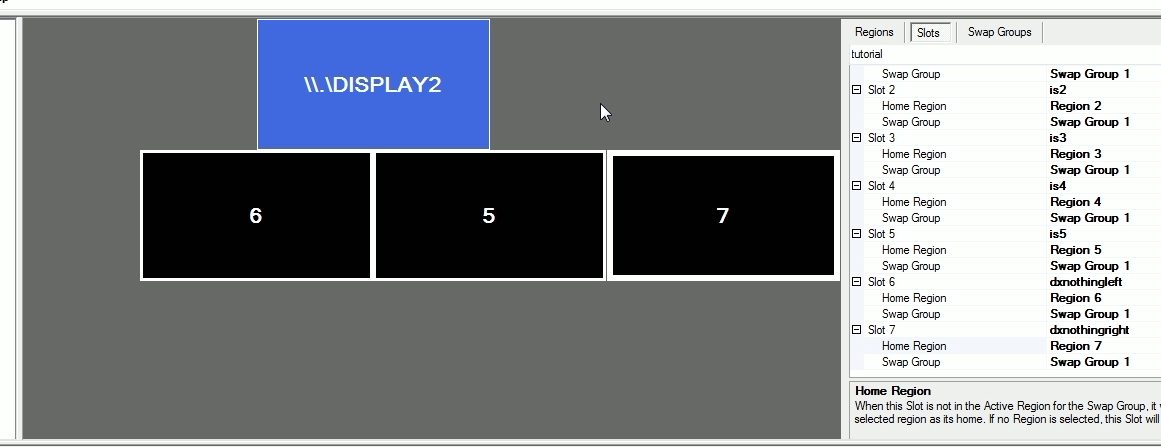
Part 6 - Export your config to InnerSpace
At the top left, select "File" -> "Save". And again "File" -> "Export All to Inner Space". If you did everything correct, a window will pop up saying "Inner Space configuration exported successfully".
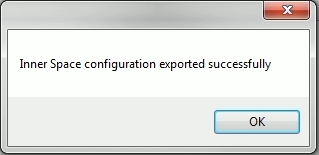
Half job is done already
Part 7 - Starting the game
After you exported your configuration and everything went well without errors it's time to fire up the game. First make sure your game is up to date. I personally just start up the launcher really quick and check if the game needs patching. Then I close the launcher down and start with InnerSpace.
For this, rightclick your InnerSpace icon in your taskbar, go to "ISBoxer Character Sets" and select your team. The game should now start to open all clients one by one. If you are using EVE's Launcher you need to login, hit "Play", wait till the game is running and close the launcher before InnerSpace will start up the next one. Thats why I already suggested to use exefile.exe (in the bin folder) instead of the eve.exe (launcher). Log into all your accounts and proceed.
Part 8 - Setting up VideoFX Viewers after your game clients are up and running
Let's start off with the left DXNothing region. The left region will contain 4 smaller game clients. For those we do not need to setup extra FX-Sources. Select that region (click on it or select it in your taskbar). Now hit CTRL+ALT+SHIFT+G (Or whatever key you configured in the wizard) to bring up the ISBoxer Control Panel. In the Control Panel, select the "video fx"-tab. In there, select "Video FX Viewer" from the first dropdown. In the second dropdown menu, select the client that you want to add. In my case, I want to add is2, is3, is4 and is5 (I named my characters like that because I was lazy). I do not need to add the first one (is1) because he will already be on my main screen. You can also setup an width and height there. For an screen with the resolution of 1920x1080 I want my 4 smaller clients to be 960x540 to fit 4 clients on 1 screen perfectly. I like to make things pixel perfect.
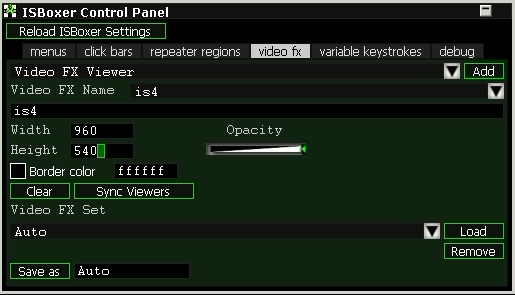
After you added all 4 regions, just click on one of them and an "Video FX Editor" will pop up. You can change the size there and the alignment (In Pixels from Left & Top). You can also move them around with your mouse, but I do prefer to do it with pixels and a little calculating.
Also: if you want to be able to switch trough your different accounts by clicking on the small windows on your second monitor, make sure to tick "Enable Video FX Focus Hotkey". This will let your main screen automatically switch, if you click on one of the smaller ones. That's why we setup the Focus hotkey to "Mouse1" only.
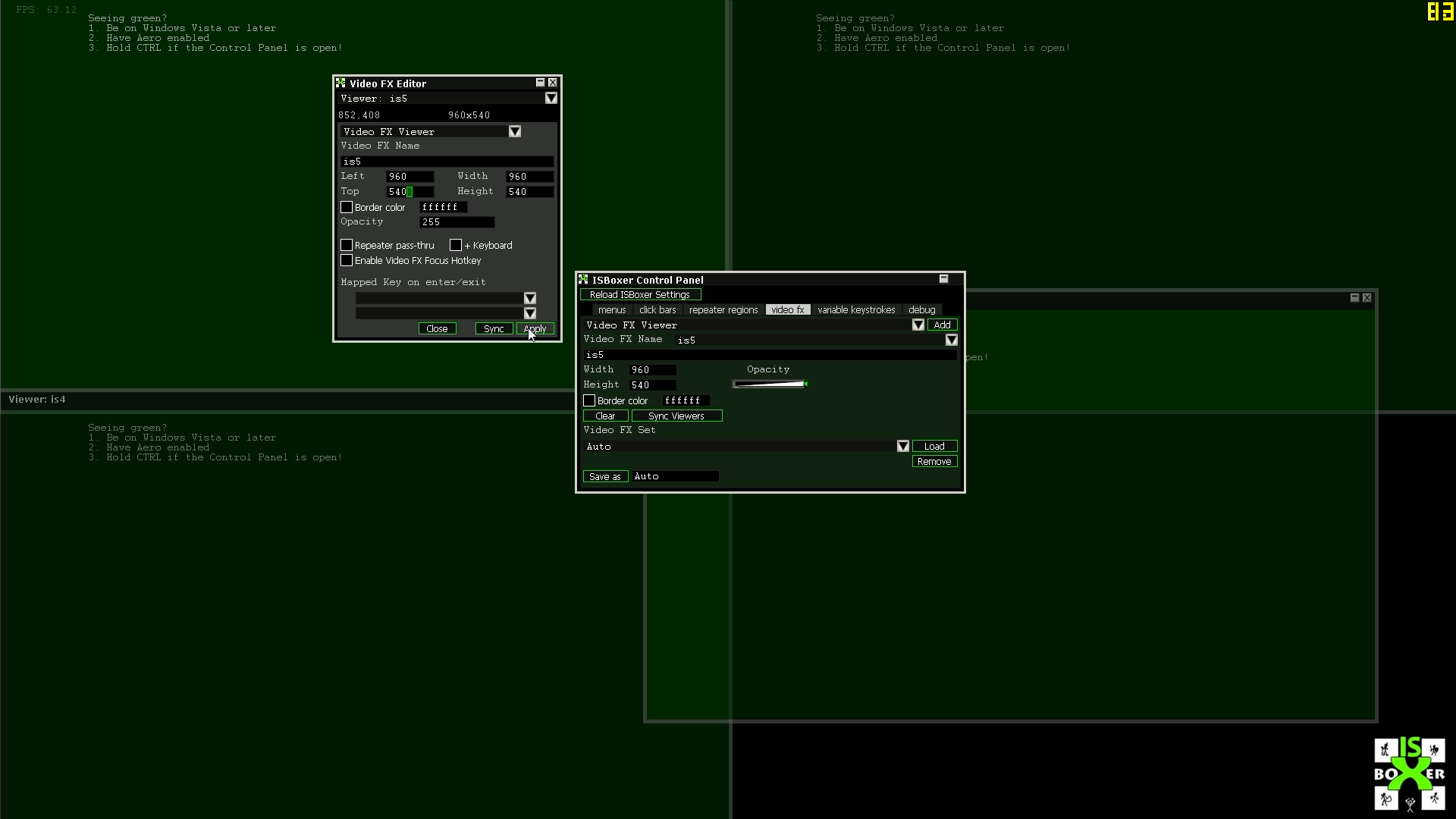
After you are done make sure to hit the "Save As" button a few times. DO NOT forget it! All work will be lost if you do not do this. Leave the name for the saved profile as "Auto". The "Auto" profile will load up automatically every time you start the game.
Part 9 - Setting up Video FX Sources for smaller regions of your screen.
This one is basically the same as adding an viewer. Go back to your main window (Window 1, the window form your first character in your list or "is1") and hit CTRL+SHIT+ALT+G to bring up the ISBoxer Control Panel again. Go to the "video fx" tab and select "Video FX Source" from the first dropdown menu. Make sure to enter a name containing the number "1". For example "chat1" and press the "Add" button at the top right. A small green box named "Source: chat1" and a grey box named "Video FX Editor" will appear. Move the green box over the region you like to mirror to your DXNothing region. If you wanted to have an VideoFX of all chat windows from all characters, hit the "Sync" button in the VideoFX Editor and the box "chat" you just made will be copied to all other game clients. Also make sure to hit the "Save As: Auto" button or your work will be lost!
Now move to your empty dxnothingright screen. Open up your ISBoxer Control Panel again (CTRL+ALT+SHIFT+G) and add your Video FX Viewers like described in part 8.
That's it! You should be done with your general setup.
You can find an detailed Video Guide here: https://www.youtube.com/watch?v=fb8m7OJI_B0
Usefull tipps for Multiboxing EVE Online:
- Do not sort your overview by range. I know that this is sometimes the easiest way to navigate, but it will mess things up sometimes because your characters will never be at the exact same distance to your target. I suggest sorting by Icon.
- Always be in a fleet and use broadcasts for navigating around or attacking things. Using the overview works 95% of the time. Using broadcasts will work 100% of the time!
- Use your watchlist. If you want to fly in an certain direction add your main character on your alt's watchlist. Just hit the "Keep at Range" hotkey on your main and they will follow you.
- Try to avoid rightklicking in space. It works but it can mess up things very quickly.
- Set up your overview properly. Have at least one overview tab where you don't see yourself.
- If you are running incursions and my need to target yourself due to energy transfers or whatever, try not being in the same corp. You might shoot yourself. Just create a corp for each character. It works!
- Program to clone your EVE window positions: viewtopic.php?f=8&t=4828
If you plan to start using ISBoxer, feel free to use my Friend-Code to register your account and help me out
https://www.lavishsoft.com/account/regi ... 69-tronnic
I hope I could help you a little. If you have any questions feel free to ask here or contact me in IS Boxer IRC. I'm usually there when I'm online. Have fun Boxing EVE! Fly save o/


