GUIDE: Part 4 - Optimizing Neverwinter for Multi-Boxing

Portions of NeverBoxer are copyrighted, therefore the author no longer authorizes copies, portions or modified code from NeverBoxer to be posted, distributed or otherwise manipulated on this website or others without written consent. Instead, instructions on how to obtain the NeverBoxer 1.1a config may be obtained by emailing NeverBoxer@Gmail.com.
PART 1 - INTRODUCTION
I've seen a few comments in the forums on how poorly Neverwinter performs when multiboxing. The fact is, Neverwinter's engine is very robust and somewhat demanding, even of the beefiest gaming rigs out there. Throw ISBoxer into the mix, and you have to start making some tweaks and comprimises to get the optimal multi-boxing experience.
I have two computers that I use to play Neverwinter - a high-performance gaming rig that I built (watercoooled i3570K @4.5 Ghz, 32 GB RAM, 1.5 GB Hybrid SSD/HDD, Win 7 Pro & dual ATI 7970 Crossifre) and a nice little Toshiba laptop (i5 Dual-core 460, integrated Intel & Nvidia 310M, 8GB RAM, 750 GB Hybrid SSD/HDD on Win 7 Pro). They represent opposite ends of the spectrum and have forced me to delve deeper into Neverwinter's graphics settings in order to wring out the max performance for each system.
But what we really want to focus on here is getting max graphics on your SLOT1 character's screen at a decent fps (20+ for Neverwinter) while driving 2-4 slave characters in SLOT2-5 off screen or in mini-windows. Luckily, Windows Aero's screen API lets us have VFX at little performance cost, so don't think that having lots of VFX screens everywhere is going to be a big drain. The largest drain on your system is going to be CPU cycles and memory. Neverwinter is a very CPU intensive game, so having a strong CPU (i5 or greater) will make a big difference.
PART 2 - SYSTEM CONFIGURATION
Before going into Neverwinter specific settings and tweaks, make sure you have done or considered the following changes to your setup before multi-boxing Neverwinter:
- Consider changing your Processor scheduling to "Background services". You can find this setting by right-clicking on "My Computer" (or Computer depending on your Windows version), choosing Properties and going into the Advanced System Settings. Normally you would prefer programs, but with multi-boxing, my testing has shown that juggling 5 different game windows, each with their own HDD and network accesses running independently, having this type of scheduling enabled makes everything run smoother in the end. You can test the "Programs" setting on your setup and see how it reacts for your system.

- Have a modern, gaming-quality graphics card. If you have an older card with less than 1GB video RAM and is not least a ATI 7800 series or Nvidia 600 series then you may want to seriously consider an upgrade... Tom's Hardware (a premiere tech-website) has an excellent comparison guide to the various gaming cards available at the time of this writing (June 2013). Here is the link: http://www.tomshardware.com/reviews/gam ... 07-7.html#
- If you have good cooling in your case, try overclocking your CPU and/or GPU. My gaming rig CPU for example is stock at 3.6Ghz, but overlclocks with standard cooling to 4Ghz and 4.5Ghz with watercooling. Both ATI and Nvidia GPUs are easily overlclocked as well (Google for the overclocking apps, or use the overclocking features found in Catalyst or Nvidia control panel). Getting an overall 20% FPS boost is quite acheivable using these two methods alone
- Minimize the number of apps running concurrently with ISBoxer and Neverwinter. Close any unused windows and make sure to use MSCONFIG to go and disable those tons of little apps sucking away precious CPU cycles from your multi-box setup. (Go to Start->and type in MSCONFIG under search to start the program)
- Consider an SSD or Hybrid SSD/HDD. These don't necessarily give you better FPS, but cut down on the hard disk lag caused when loading during gameplay.
- Use a wired network connection over a wireless one. Neverwinter's networking code is a little heavier than Guild Wars 2 or other comparable games for whatever reason and if you have a ping of over 50ms, you will notice it - especially in town. RF interference from other wireless devices can cause issues and degredation of your network speed. Also, having an older 802.11 A or B wireless device on your network can drag your whole wireless network down to those A/B speeds (if you have a crappy router). Wired connections don't suffer from these problems, so if you can go wired - I highly recommend it...
- If you are going to use a wireless connection, make sure that nobody is walking over your wireless channel causing interference. Use a wireless network tool to see what the channel usage is where you are gaming at and adjust your router to make sure you have a wireless channel all to your greedy, multi-boxing little self.
- CPU Strategy WIzard: One area specific to ISBoxer that needs to be addressed up-front is CPU Utilization. ISBoxer has a CPU utilization wizard that can be used to slice up your CPU's cores and cycles using various scheduling methods to obtain better performance when multi-boxing. I've noticed on my high-performance gaming rig that leaving the CPU utilization up to the game gives me 10+ fps over the Round-Robin option of ISBoxer. BUT - that is the exact opposite on my laptop, where the Round-Robin is better. This means that it is highly system specific. I strongly suggest you try different CPU settings and test them to see what gives you the smoothest gameplay.
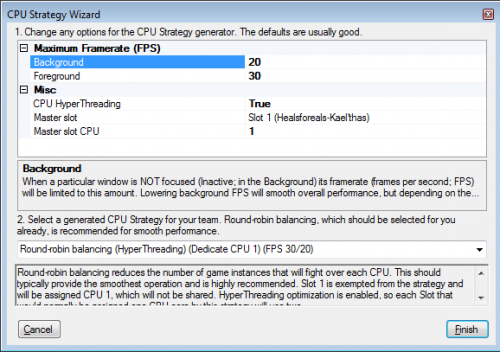
Go to the ISBoxer wiki page on the CPU Strategy Wizard to learn more: http://isboxer.com/wiki/CPU_Strategy_Wizard
There is also an ISBoxer wiki page on "HOWTO: Tweak Your Framerate" that gives important technical info about window layouts and system bottlenecks here: http://isboxer.com/wiki/HOWTO:Tweak_your_framerate
PART 3 - GETTING STARTED:

Before we begin, make sure you are in ISBoxer and launch all of the characters. This way when you configure the various characters their video settings will save to that character. If you don't, they will overwrite each other and they will all be the same. Normally you start with your SLOT1 character, but for now as an example, let's set up the first slave.
Neverwinter Launcher Configuration Tweaks:
First, let's start by choosing "Disable On-demand patching" from the options menu of the Neverwinter launcher. This will cause your client to download the whole game and all zones up front instead of during your gaming sessions. The Options window looks as follows:

Now you will eventually do this for all of your characters as you load them in...
PART 4 - NEVERWINTER IN-GAME VIDEO SETTINGS OPTIMIZATION:
Inside the game itself, go into the options menu and let's start adjusting the video settings... I will show you two series of in-game screenshots - one series for the SLOT2-5 slaves and another series of screenshots with settings for the SLOT 1 master (used by your main character for multi-boxing) . What you are trying to accomplish is minimizing the settings for the slaves to enable you to have better performance for the master.
Neverwinter Slave (SLOT2-5) Video Settings Configuration:
Let's start with the slaves since that's what will determine how much detail we can add to the master (SLOT1) later on.
First, move your character to a low-population area to help stabilize your system performance for tweaking comparison. Once you have a good spot picked out with nobody around, go to the chat window of Neverwinter and enter the command /showFPS
Watch the FPS and network ping speed display and write down the "average" scores of each. Once you are done tweaking, you can compare them to where you started from to get an idea of how successful your changes were.
Then when you really want to test things out, go to "Protector's Enclave" where there are literally dozens of people running and around and test your FPS and network speeds there. They will be much lower - which is normal. You want to try and adjust your settings so that you can comfortable navigate around town, otherwise every trip you make through there will be rather laggy and painful.
The most important setting to note is the rendering scale. This option allows you to lessen the overall resolution of the rendered screen display to gain a noteable performance boost at the expense of overall graphics fidelity. What is nice about this option is that although you might render the 3D graphics at a lower setting, the interface is still drawn at full screen resolution - this allows a sharp display of your HUD and text while the rest is at lower detail. This is PERFECT for our slaves! So drop the rendering scale to the absolute minimum - 50%. Since we won't really be playing on these screens and they will be running either behind SLOT1 or in miniature windows it wont matter a bit. And since our HUD is drawn at a higher resolution, the info we need to see will still be sharp and clear. Remember, the screen resolution here should be the same and mirror that of your SLOT1 character's screen resolution. For example below, 1920x1200 is the same across all 5 members of my party... If your graphics card is struggling to achieve a minimum of 20 FPS for SLOT1, consider choosing a lower resolution (1280x768) across all of your party.
Also, vertical sync should be OFF for all of your party members SLOT1-5. This increases performance but may result in "screen-tearing"... if you can't stand the tearing, then turn it back on. Othewise enjoy the bonus FPS.

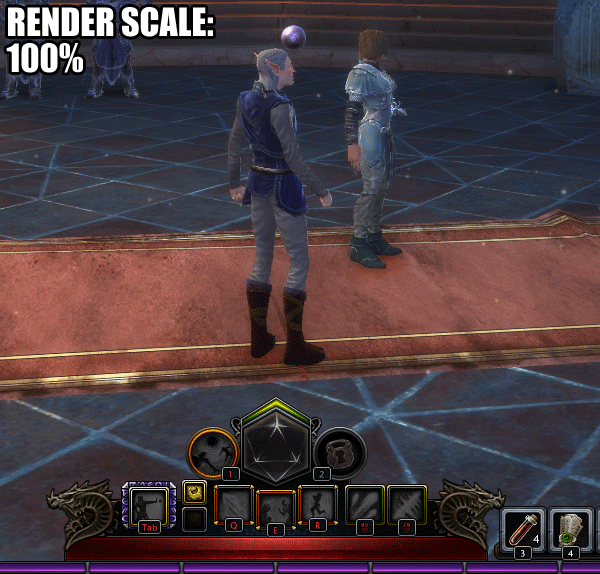
Click the "Show Advanced Settings" tab to reveal the "Performance", "Detail" and "Effects" menus. Set the rest of the settings at/close to the absolute minimums - again, we don't need any detail on these slave screens.

At he bottom of this section, underneath the "Effects" menu, there is a 'hidden' menu listed under "Troubleshooting". Here are several very important performance altering settings:
First is frame stabilization - this is especially useful on your SLOT1 main screen. However, it is not needed in the slaves, so turn it off here.
Turn "Limit your CPU usage" ON to free up cycles for the SLOT1 main screen.
Turn "Multi Core" ON if you have a multicore CPU - this will make a BIG difference performance-wise.
Turn character animations OFF to speed up your slave screendraws.
You want to ensure you turn "GPU Accelerated Particles" ON. I know this is a slave screen, but in testing, even with integrated laptop video, the GPU renders particles faster than the CPU implementation.
Reduce file streaming should absolutely be ON to minimize HDD access while gaming. HDD and network access cause FPS performance dips in Neverwinter.
Turn the next three options OFF and make sure you turn OFF the "Limit Frame Rate" option... ISBoxer will control this for us.
Lastly, make sure to set your max gaphics memory usage to 128MB to maximize the graphics memory available to your master (SLOT1) screen, which will need that memory for the higher resolution textures. You can do this under the last setting in this screenshot, labeled "Video Memory Limit".
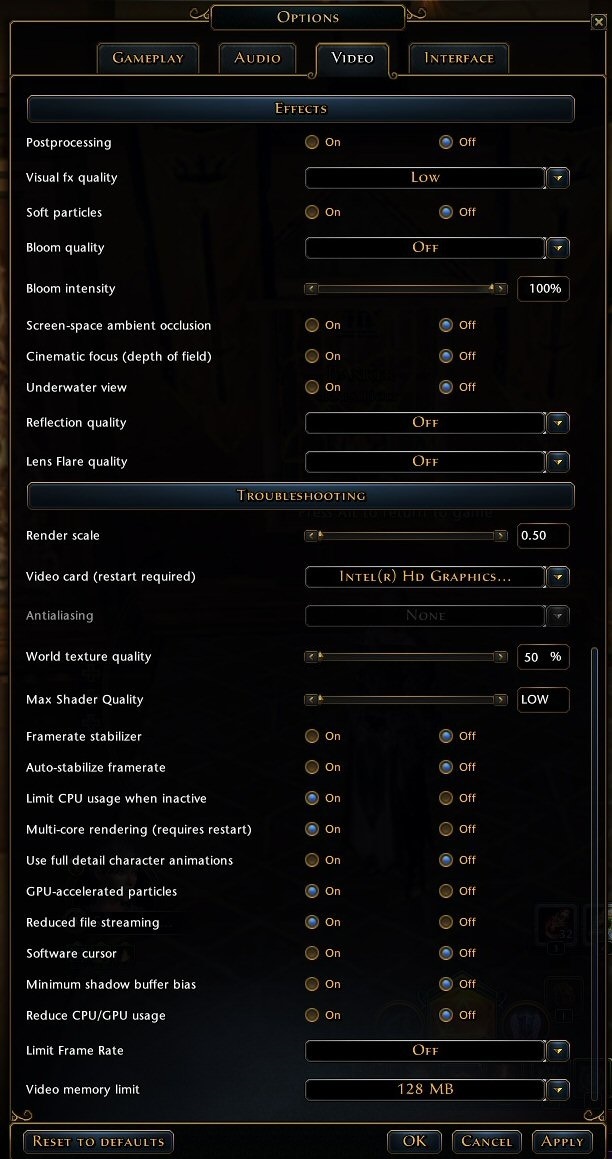
Neverwinter Master (SLOT1) Video Settings Configuration:
Now for the master (SLOT1). Since you've now setup your slaves, whatever CPU/GPU horsepower remains can be poured into maxing out the master (SLOT1) graphics and Frames Per Second (FPS). Again, most important tool in your toolkit is the rendering scale... if you can't seem to get the overall performance you want, just drop the rendering scale down to 80 or 90%. At that scale, the graphics still look pretty good and give a healthy performance boost. The minmum is probably 70%, after which the graphics quality tapers off rapidly.

One word of caution - the "Postprocessing" routines of Neverwinter have some serious bugs. I've experienced many errors and screen/system-lags due to the crappy postprocessing in this game. I've opened a trouble ticket and I have also seen this mentioned in various forums - it's a known issue. I do have the latest drivers on both Nvidia and ATI/AMD cards, and it happens on both platforms so just be aware that if you want to minimize these issues to avoid this setting until it gets a bugfix.
By scaling back all 4 of my other slaves' settings, you can see that I am still able to run at 2x Anti-ailising and most settings at maximum.
I did leave the world and character distance settings at just 100%. Since most of the areas in Neverwinter are not open vistas like Lineage 2 or Tera, it just seemed like a waste of FPS.

If you have alot of stuttering while playing, you will want to turn the "Framerate Stabilizer" ON. I have 2 of the ill-fated 7970s which are very prone to stuttering and this setting is a godsend. You will suffer a significant framerate reduction, but gain considerable smoothness while playing. I'd rather have 40+ FPS buttery smooth than 60+ FPS of sputter, personally...
Since this is your SLOT1 main character, you want to ensure that you leave the "Limit CPU usage when active" off to potentially maximize available CPU cycles. The same applies for the "Reduce CPU/GPU" setting below it (this is mainly for laptops to keep them from overheating).
To max your framerate, you need to make sure the "Limit Frame Rate" is OFF - and besides, we want ISBoxer to manage all of this through it's settings.
Something important to note are the DX11 settings. As of the time of writing, the DX11 mode is still in Beta, and is therefore inherently unstable (I can confirm that it crashes frequently in this mode on my dual ATI 7970s). However, I have read that Nvidia cards gain a 10-20% performance boost by using DX11 if you have a DX11-compatible card.
Again, its most important to remember that the largest performance gain is made by adjusting the rendering scale.
Return to DOWNLOAD/GUIDE: Parts 1-3 NeverBoxer v1.0 for ISBoxer & NWO
Copyright 2013 R M Thomas



