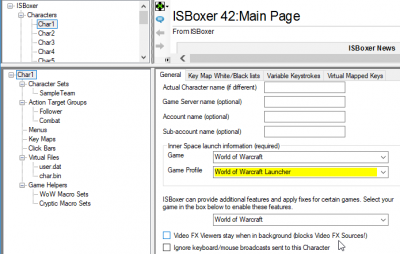HOWTO:Autologin through Battle.net
From ISBoxer
NOTE: This setup only saves you from typing in your password. It will not load the game client and select your characters for you. It will also mean an extra step of pressing Play in the Launcher, in lieu of you typing your password directly into the game client.
Adding this capability to an existing Character Set
- Switch each Character to use a Game and Game Profile that points to the Diablo III Launcher.exe or World of Warcraft Launcher.exe If InnerSpace automatically found your game, then there will be pre-configured profiles ending with the word "Launcher".
- Export to Inner Space
The game launching process
- Exit Battle.net if it is running
- Launch your ISBoxer Character Set
- The first Battle.net instance should come up. Log in, click Play.
- The first game instance should come up
- The first battle.net instance may not have closed -- for future launches, you can enable the "Exit after launching" option in the battle.net settings (you must do this for each Character, because ISBoxer is keeping separate battle.net settings for each, and it will also not affect your non-multiboxing settings).
- If...
- ...battle.net automatically closed, this process should repeat from #3 until your team is fully launched.
- ...battle.net did NOT automatically close, you must repeat the process from #1 for ISBoxer to continue launching the games -- leave the first game instance open, exit battle.net, launch your ISBoxer Character Set
Do note that the first time you launch a team, ISBoxer may need to copy the Cache folder, which could take a couple of minutes.
After the first time logging in, each Character will be kept sign in. The next time through, no login should be required; simply launch and click Play!