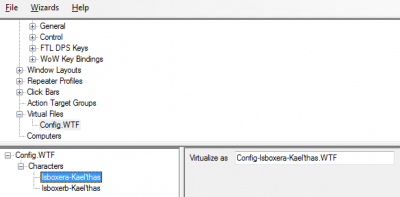Difference between revisions of "Virtual File"
From ISBoxer
m (→Creating a Virtual File) |
|||
| Line 16: | Line 16: | ||
In this fashion, each Character can have its own version of a settings file, or share with certain others, etc. | In this fashion, each Character can have its own version of a settings file, or share with certain others, etc. | ||
| + | |||
| + | == Virtual Files Syntax == | ||
| + | * The new syntax uses * and ? wildcards for the filename pattern | ||
| + | * The matching values are placed in {1} {2} and so on, left to right, for each wildcard. | ||
| + | * Absolute file paths are now used in all cases. | ||
| + | * Each matching rule applies, in the order added (i.e. top to bottom) | ||
| + | Examples: | ||
| + | fileredirect "*/core_user_*.dat" "{1}/core_user_allsamefile.dat" | ||
| + | fileredirect "*/core_user_*.dat" "{1}/core_user_{2}-isboxer.dat" | ||
| + | fileredirect "*/WTF/*" "{1}/WTF/{2}" | ||
| + | fileredirect "*/Addons.txt" "{1}/Addons-ISBoxer.txt" | ||
| + | * Backwards compatibility is retained. fileredirect commands that do not contain a pattern will exhibit the original behaviour. | ||
| + | ** Those ending in / translate from "/folder/" "/folder-other/" to "*/folder/*" "{1}/folder-other/{2}". | ||
| + | ** Those not ending in / translate from "filename.txt" "filename-other.txt" to "*filename.txt" "{1}filename-other.txt" | ||
== See Also == | == See Also == | ||
* [[Quick Setup Wizard]] | * [[Quick Setup Wizard]] | ||
{{TopPane}} | {{TopPane}} | ||
Revision as of 02:51, 20 September 2018
A Virtual File can direct the game to a given file in place of another. This is typically used to use a single folder for performance reasons, while keeping multiple configurations.
The Quick Setup Wizard sets up some Virtual Files automatically for your convenience.
Creating a Virtual File
- In the top pane, right click Virtual Files
- Select New Virtual File from the drop-down menu
- Rename the new Virtual File to the actual filename on the disk, without the path. For example, Config.WTF, or LauncherUserSettings.XML
- Now, for each Character that will need this file virtualized
- Drag the Character from the top pane into the bottom left pane with the Virtual File selected (visible in the bottom left pane)
- Select the Character in the bottom left pane, so that on the bottom right pane you see "Virtualize as" with a box next to it
- In the Virtualize as box, enter the new filename, without the path. For example, Config-MyCharacter.WTF, or LauncherUserSettings-MyAccount.XML
In this fashion, each Character can have its own version of a settings file, or share with certain others, etc.
Virtual Files Syntax
- The new syntax uses * and ? wildcards for the filename pattern
- The matching values are placed in {1} {2} and so on, left to right, for each wildcard.
- Absolute file paths are now used in all cases.
- Each matching rule applies, in the order added (i.e. top to bottom)
Examples:
fileredirect "*/core_user_*.dat" "{1}/core_user_allsamefile.dat"
fileredirect "*/core_user_*.dat" "{1}/core_user_{2}-isboxer.dat"
fileredirect "*/WTF/*" "{1}/WTF/{2}"
fileredirect "*/Addons.txt" "{1}/Addons-ISBoxer.txt"
- Backwards compatibility is retained. fileredirect commands that do not contain a pattern will exhibit the original behaviour.
- Those ending in / translate from "/folder/" "/folder-other/" to "*/folder/*" "{1}/folder-other/{2}".
- Those not ending in / translate from "filename.txt" "filename-other.txt" to "*filename.txt" "{1}filename-other.txt"
See Also
Things in the top pane in ISBoxer