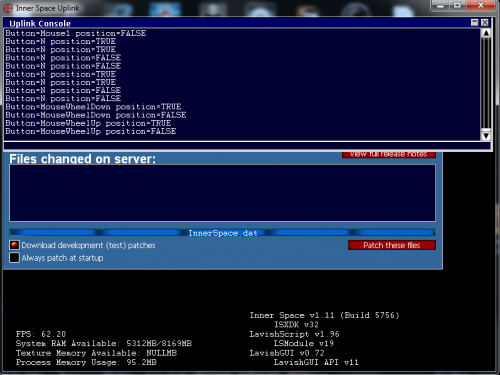Difference between revisions of "Input:Testing Buttons"
From ISBoxer
m (→See Also) |
|||
| Line 12: | Line 12: | ||
* ISBoxer.com forum post: [http://isboxer.com/forum/viewtopic.php?f=30&t=675 Input Devices: General information and supported hardware] | * ISBoxer.com forum post: [http://isboxer.com/forum/viewtopic.php?f=30&t=675 Input Devices: General information and supported hardware] | ||
* [[Supported Input Devices]] | * [[Supported Input Devices]] | ||
| + | * [[Input:Requesting Native Support|Requesting native support for your input device buttons]] | ||
[[Category:Input Devices]] | [[Category:Input Devices]] | ||
Latest revision as of 23:23, 22 October 2018
To see if/how your input device is working with Inner Space
This will also help you find out the names of each button
- Download buttontest.iss (attached to this ISBoxer.com forum post) and place in the SCRIPTS folder of your Inner Space installation -- typically C:\Program Files\InnerSpace\Scripts
- Right click the IS icon in the system tray and select Console
- In the Uplink window that comes up (this is the main IS window) there is a Console window, it might be hiding behind a patcher window, but click on the Console window
- Enter the command "run buttontest" with no quotes; the buttontest script should begin to run. If not, it will say runscript failed.
- Click OFF of the Console window, e.g. in the black area of the uplink window, but do not close or hide the console window
- Press buttons and observe the spam in the Console window for the names of the buttons you press. If you push a button and it does NOT spam, this means it is not natively supported by IS/ISBoxer.