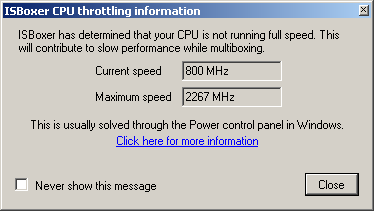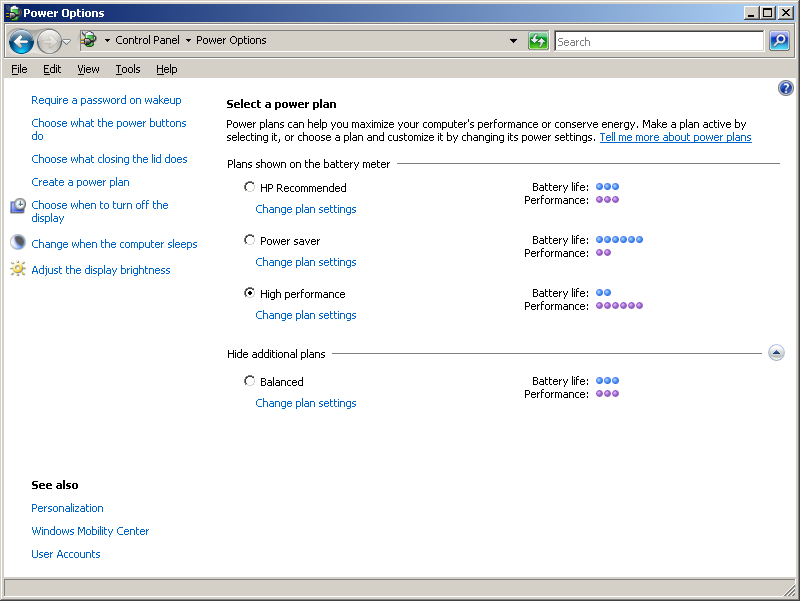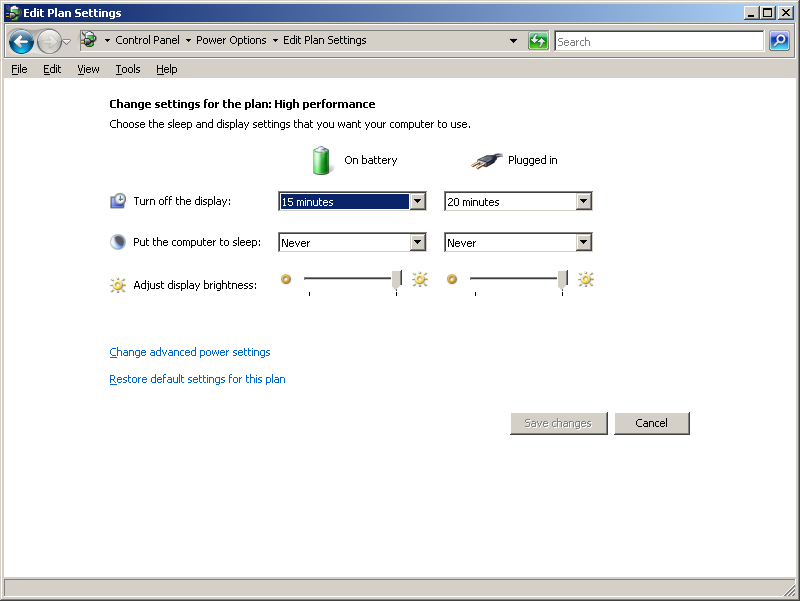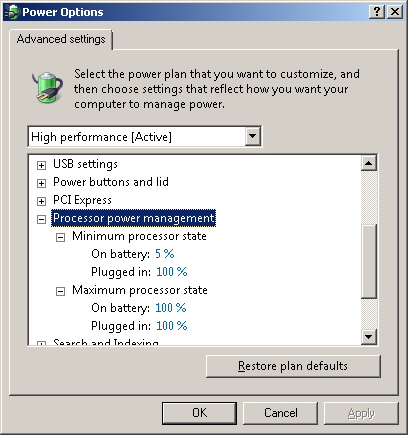HOWTO:Disable CPU Throttling in Windows
ISBoxer includes a feature to detect CPU throttling, and warn that this may cause poor performance. CPU throttling is most common on laptops, where maximum output is not typically necessary (or desired). However, when you have several game windows open, it's time to let loose.
First, open up the Power control panel in Windows. The images below are with Windows Vista; your options will probably look similar, but probably not identical. The process in Windows 7 is the same.
If your Power plan is set to one of the battery-saving options, you will need to change it to a performance option. Your power profiles will probably not look identical to the ones I have. After making sure you have a performance option selected, click on "Change plan settings".
This page doesn't really matter, and the options on this page do not need to match mine; We're only here for the advanced settings. Click on "Change advanced power settings".
This is the important part. In the Advanced settings, scroll down until you find "Processor power management". If it's not there, or there is not a Minimum and Maximum processor state below it (similar to the picture), then your CPU either does not support throttling, or it cannot be configured through Windows -- setting the Power plan to a performance setting (as we did earlier) may be sufficient.
Notice in the image above, my Minimum processor state on battery is set to 5%. That means that it may reduce CPU power consumption (and speed) to 5% of its normal level -- that's fine while on battery. Of course, if you are on a desktop PC, you may not have a battery setting. But you get the point. Make sure the Minimum and Maximum processor states are set to 100% when plugged in!
Click OK, and that's all!