HOWTO:Configure ISBoxer like a pro
This guide will help you build an easily expandable ISBoxer configuration for basically any MMORPG, which can handle all the most difficult combat situations, and be able to substitute characters for others as needed.
Contents
Guiding principles
The basic idea behind this guide is to build a universal set of Hotkeys that, ideally, you can use to play your game pretty much the same way from any window with any set of classes (which each have their own abilities, rotations, and so on).
I'm not going to include standard things like eat, drink, mount, sit/stand, reset camera, mount/dismount, and so on. Those things are not usually class-specific, and can usually be done with standard Mapped Keys from the Mapped Key Wizard, or Repeater Regions, along with in-game features like Action Bars. See Common modifications: The game's Action Bars for more on that. The Mapped Keys for these standard things belong most naturally in the Non-combat (non-WoW) or General (WoW) Key Map.
- Here's an example list of Hotkeys I came up with for my own configuration
- DPS Rotation: My standard combat spam hotkey. I hit this when I want each of my guys to do their standard combat rotations. My healer might heal, the tank will do tank stuff, and the DPS will do DPS.
- AOE DPS Rotation: Similar to DPS Rotation, but this time optimizing for attacks that hit multiple enemies.
- PVP DPS Rotation: Similar to DPS Rotation, but optimizing for PVP attacks.
- PVP AOE DPS Rotation: Similar to AOE DPS Rotation, but optimizing for PVP attacks.
- Activate Proc: In World of Warcraft, it is typical to have some ability to build up to or that randomly becomes available... this will activate this ability
- Interrupt: When I need to interrupt an enemy's spellcasting, using Round-robin
- Stun: When I need to stun an enemy, also using Round-robin
- Ground AOE: When I would like to click to target an area effect spell for the characters that have such an ability
- Cooldowns: When I want to blow my DPS cooldowns and throw in extra firepower
- Panic: When I need to quickly recover health, prevent additional damage, etc
- Taunt: When I need to taunt a mob of another PC. This may include other actions (detaunts, shields, heals) for non-tanks.
Virtual Combat
The "Virtual Combat" Key Map is responsible for linking an idea, such as DPS Rotation, to a class-specific implementation (such as "press 2"). To accomplish this, we create a Key Map that defines each of these terms as Mapped Keys. Each of the Mapped Keys will purposefully do nothing at all, because the intention is for another Mapped Key to be used in its place, via virtualization. But, we can always provide "default" functionality directly in the Virtual Key Map, in case we forget to virtualize something properly... for example, popup text can remind us that we need to fix something.
So let's get started.
First, make a Key Map called Virtual Combat. To do so, right click "Key Maps" in the top left pane, and select New Key Map. Then, rename the Key Map so it appears as Virtual Combat. To do so, right click your new Key Map and select Rename. Now you should have an empty Key Map called Virtual Combat. Select it in the top left pane, so that in the bottom left pane you see Virtual Combat, Mapped Keys.
Now you will need to make a bunch of empty Mapped Keys, in much the same way as you made the Key Map. For each of the ideas we defined as Hotkeys in the first section, create a Mapped Key. That is, right click "Mapped Keys" in the bottom left pane, select "New Mapped Key", and then rename it. You will not need to do anything else for these Mapped Keys, just create them and name them.
Your completed Key Map and Mapped Keys should look something like mine, pictured.
Now that the Virtual Combat Key Map has been created, you can copy it via Make Copy to generate templates for any other related Key Map you will need.
Combat Hotkeys
The "Combat Hotkeys" Key Map is responsible for linking a Hotkey, such as button 1 or 2, to an idea, such as "DPS Rotation".
To begin, make a copy of the Virtual Combat Key Map. Right click Virtual Combat in the top left pane under Key Maps, and select "Make Copy". Rename the "Copy of Virtual Combat" to "Combat Hotkeys".
Now let's start with the DPS Rotation Mapped Key. Select it in the bottom left pane. At the top of the right pane, there will be a blank Hotkey box. Click the < to set the Hotkey to whatever you would like to press to activate your characters' DPS rotations -- for the sake of an example, let's call it "Num 1" (1 on the number pad, but for you, use what you want it to be). Now this Hotkey needs to be configured to do something. Expand "DPS Rotation" in the bottom left pane, so you see "Steps, 1" underneath it, and select the 1. To the right, you now have "Step, Actions". Right click Actions and, under Key Map Actions, select New Do Mapped Key Action. To the right, there's properties to configure for the new Action. Set its Target to "Window: All w/ Current", since we will intend for all windows to perform their DPS Rotation. Set the Key Map to "Virtual Combat" and the Mapped Key to the one we're configuring, in this case "DPS Rotation".
So at this point, we have configured "Num 1" (or the Hotkey you picked for yourself) to perform "DPS Rotation" under "Virtual Combat". As you know, that "DPS Rotation" does nothing and you're probably wondering when we're getting to that part because that's what you thought you'd be doing this whole time. Silly you. ;) Don't worry, we're getting there. But first, let's pretend we know what else we want to configure and let's go ahead and set up the other Combat Hotkeys.
Most of the Combat Hotkeys can be set up identically to "DPS Rotation" ... but with different Hotkeys and pointing to their respective parent instead of "DPS Rotation". So go back to where I said "Now let's start with the DPS Rotation" hotkey, and do the same thing except where it says "DPS Rotation" use your mind's eye to magically replace my words with, oh what's the next one, "Activate Proc" and so on, and "Num 1" with a different Hotkey.
The only exceptions are Stun and Interrupt, where you might like to use the Round-robin check box, so that only one guy at a time attempts to Stun or Interrupt instead of wasting all of their abilities at once. Additionally, you can configure the "Do not advance" option at the top of Step 1 to not advance for at least, say, half a second (0.5). This way, if you are forced to tap the Hotkey multiple times due to cooldowns, it won't immediately rotate between half of your team. If you hit it again within that duration (0.5 seconds in this example), the same guy will try to Stun or Interrupt again.
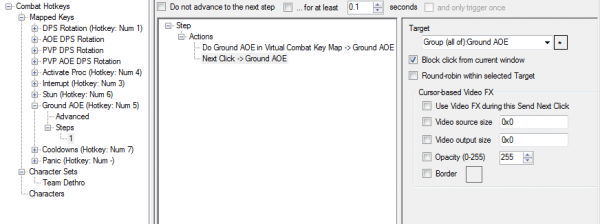
Oh, and Ground AOE is also a bit of a special case. First, not all classes have such an ability (or, for that matter, a Stun or Interrupt), and we would like to know which windows we'll need to click for. In ISBoxer terms, this means we want to set up an Action Target Group (literally, a group of Targets for an Action) for the Characters who have this ability. In the top left pane, right click Action Target Groups and select New Action Target Group. Rename the "New Action Target Group" to be called, say, "Ground AOE". Then, for each Character who has a ground-targeted AOE (which you must click to target when casting), click and drag the Character from the top left pane under Characters, to the bottom left pane under Characters. The Target for the Do Mapped Key Action can then be changed to "Group (all of):Ground AOE"
In addition to setting up a Do Mapped Key Action for Ground AOE, you want to add a Send Next Click Action. This will temporarily enable Mouse broadcasting until you click and release the mouse button -- so you can aim the spell on the ground. Back in Step 1 of Ground AOE Mapped Key, right click Actions and select New Send Next Click Action. Check the "Block click from current window" box, and configure the Target as "Group (all of):Ground AOE".
This Key Map is now pretty well completed.
Optional: Add auto-assist to DPS Rotation
The DPS Rotation Mapped Keys can auto-assist in many cases. To add this, go into Step 1 and add another Do Mapped Key Action. Set the Target to "Window:Current", the Key Map to "General" or "Non-combat" (depending on which of the two you have) and the Mapped Key to "FTL Assist Me" or "Assist Me" (depending on which of the two you have). Move this Action to the top of the Step, so that it is performed before the DPS Rotation. To do so, right click your Action and select Move Up.
Class-specific Key Maps
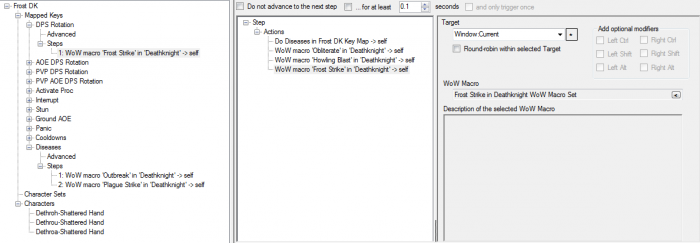
Class-specific Key Maps (or Spec-specific Key Maps) are responsible for translating an idea such as "DPS Rotation" into specific Actions (a Keystroke Action, etc). To handle any new class with our configuration, start by making a copy of Virtual Combat, just as we did when creating Combat Hotkeys. This time, however, we will not be assigning any Hotkeys. Instead, one or more Steps of each Mapped Key should be configured with Actions.
One thing this guide is not going to pretend to cover is how to build the optimal rotation for whatever class you're playing in whatever game you're playing. Generally you should try to set it up to do whatever you would do if you were doing your rotation. To make it easy on yourself, you can also start out with just spamming a bunch of abilities. :) I will show you basically what to do, and you can tweak it from there.
... this is a work in progress. To be continued!
