HOWTO:Add a Game
From ISBoxer
- Right click Inner Space in the Windows Notification area (formerly known as the System Tray)
Sometimes you will need to click on the arrow thingy to view the icon (if the icon is in the hidden area, you can drag/drop it from the hidden area to your taskbar, or you can do it the long way).
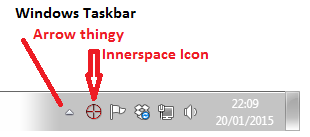
- Select Add Game from the Inner Space menu
- Either drag the game's shortcut (e.g. from the desktop or Start menu) to the Add Game window, or
- Type the Name of the game in the Name box
- Click the "..." button to navigate to the game executable for the Filename box
- If the game executable you have selected requires additional launch parameters, put them in the Parameters box (if you don't know, you should be using the shortcut method)
- Click OK in the Add Game window
Now What?
If you're currently using the Quick Setup Wizard, you will need to close the Quick Setup Wizard (click Cancel) and launch the Quick Setup Wizard again after using Add Game!
If you are adding a game because your existing characters are using an incorrect profile, then in the ISBoxer Toolkit, you will need to select each affected character in the top left of the toolkit (not in the setup wizard), update the Game and Game Profile settings, then Export to Inner Space