Diagnostics
This content (or portions thereof) describes ISBoxer 42! ISBoxer 42 is newly released, and we are working on updating parts of the documentation for the new version.
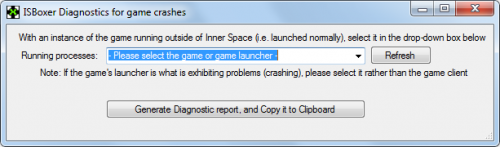
Overview
ISBoxer provides a handy Diagnostics tool for providing useful information to us, in the event that your game, or its launcher, hangs or crashes when launched through Inner Space. Specifically, it provides a list of processes running on your system, and a list of modules loaded inside a specific process—your game or its launcher. There are two types of diagnostics that are offered:
- Compatibility — Used for troubleshooting crashes, something else, and/or most other basic issues
- Trace — Used for troubleshooting game clients locking up (or something)
What it includes
Diagnostics do not deliberately include any personally identifiable information¹, nor anything that can be used to find or hack your computer.
A diagnostic includes the following details:
- Both the build and version numbers of Inner Space, ISBoxer, and Microsoft Windows
- A list of running programs on your computer, their executable file path(s), and the Process ID (this is a random number which changes every time you run the program)
- Settings to indicate whether a process is running as admin and whether it is 32-bit or 64-bit
- The loaded libraries/assemblies used by the process you select from the list
- Common compatibility settings found within the registry
¹ It will most likely include your computer username in some of the executable file paths, which might include your real name. You can use notepad or some other text editor to remove this if you are concerned.
Compatibility Diagnostic
In order to provide a Compatibility Diagnostic, either follow the instructions below, or watch this 60-second GIF.
- Launch your game as it would normally run, without ISBoxer or Inner Space. If the launcher is what is crashing, open just the launcher. Otherwise, get past the launcher so that the game window is open.
- You may be specifically asked to run the game through Inner Space when providing a Compatibility Diagnostic, otherwise run it outside as stated above
- In ISBoxer's Help menu, select Diagnostics -> Compatibility Diagnostics
- In the Running processes drop-down box, select the game or its launcher (from step 1). If you've opened the Diagnostics window prior to your game client, then click the Refresh button.
- Click Generate Diagnostic report, and Copy it to Clipboard
- Go to pastebin.com, zerobin.net, or ybin.me
- Paste the Diagnostic report in the text entry area
- Select any options on the bottom (such as when to expire), and click Save Paste
- Copy the URL from the address bar and share it with us
- or, right click the Download link, select Copy Link Location, and paste this URL to us
- If you aren't sure where to give us the link, it might be time to go to the ISBoxer Chat Room, ISBoxer Discord, or the ISBoxer Forums!
Trace Diagnostic
Note: This diagnostic type is currently only available for use with 32-bit game clients.
In order to provide a Trace Diagnostic, please follow the instructions below.
- In ISBoxer's Help menu, select Diagnostics -> Trace Diagnostics
- In the Running processes drop-down box, select the game window that is unresponsive (frozen). If you hadn't launched the game or launcher yet, click the Refresh button once you have opened it.
- Click Generate Diagnostic report, and Save it to File, and select a folder to save the file to
- A DMP file will be created in that location—share this file with whomever you've been asked to share it with, either through a DM on the ISBoxer Discord, through e-mail, or through a file-sharing website (preferably one that isn't riddled with ads and deceptive practices).
