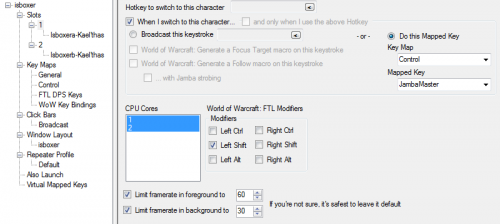CPU Management
ISBoxer's CPU Management settings are found per Slot in your Character Set. To access these options:
- In the top pane, under Character Sets, select your Character Set
- In the bottom left pane, under Slots, select the Slot number to adjust settings for
- CPU core selection should now be visible in the bottom right pane, on the left side
The Quick Setup Wizard may automatically select different CPU cores for each of your Slots, depending on which game you are playing.
CPU core selection strategy
As a general rule of thumb, each Slot should have one to two CPU cores, shared with as few other Slots as possible. While it is okay to double-up on some CPU cores, doing so will reduce the amount of CPU power available to the Slots on that CPU. The most common strategy is to simply select a different CPU Core per Slot.
It is also possible to select all CPU cores, for all of the Slots, in which case it is left up to Windows to try to balance the load. If no CPU cores are selected, CPU management is left up to the game.
Some Intel chips, such as the i7, will list having more CPU cores (logically) than they physically have. These extra CPU cores cannot fully power a game instance and must be paired with a physical core (See i7 CPU: Assigning Separate Cores to Different Clients).