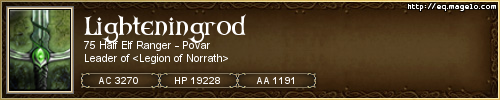League of Extraordinary Multiboxers
Posts: 585
Joined: Wed Sep 19, 2012 7:37 am
Location: Omaha, NE
ISBoxing EverQuest: Group Formation
- 1) Split Group Mercenary Raiding
2) Single group and multi-group Invites
3) Single group and multi-group Main Assists
4) Single group and multi-group Main Tanks
5) Tank Swaps
6) Single group and multi-group Pullers
7) Following multiple targets simultaneously.
NOTE: This particular set up is designed to heal the Main Tank in Extended Target Slot #1. It is designed to auto-follow the Main Assist in Extended Target Slot #2 . Prior to the introduction of Mercenaries, I would auto-follow the Main Tank; however, auto-follow doesn't work if the Main Tank is a Merc. Great information regarding Follow and Assist from any window is here.
This section goes hand in hand with Profile Overview. At the end of this section, we will be able to finally push some buttons! Before we get to that, we need to set-up the Mapped Keys to be Virtualized into the Placeholders previously created.
STEP 01 - TEXT STRINGS: GROUP
This Key Map is going to be a dumping ground for all Text Strings related to Group Formation. Some of the Mapped Keys will reference the Paste Clipboard Mapped Key previously discussed in /Slash Commands and Text Strings. All Mapped Keys in this Key Map will be sent to Self (Window: Current) in order to be used globally by any Character.
First we will create Mapped Keys for all Characters to be invited to the group (normally one would name the Mapped Keys Invite: <Character Name>):
IMAGE 01
Using this same process, we will create Mapped Keys for all Characters which may assume an MA, MT, or Puller Group Role. The in-game /slash commands are as follows:
- 1) /grouproles set <Character Name> 1 = MT
2) /grouproles set <Character Name> 2 = MA
3) /grouproles set <Character Name> 3 = Puller
In order to get your Mercenaries true name to be used in a /slash command, manually assign it to a group role using the mouse in the group window in the EQ UI, then type, "/grouproles list." This will output a list to the Chat Window with the Characters and their respective Group Roles.

IMAGE 02
Last up in this Mapped Key, we will set the Extended Target slots for the rest of the Characters which will be assisting, following, and healing. This Mapped Key will use sequential "New Keystroke Actions" to simulate the text string. During the invite process detailed further on, we will send these Mapped Keys on the same Step as the the Group Roles are assigned. We need to avoid any potential overlap between multiple characters accessing the Clipboard at the same time. We will also use "Execute a Step when the Hotkey is Pressed or Released" to execute the full /slash command with a single Keypress.
The in-game /slash commands to set Extended Target Window slots are as follows:
- 1) /xtarget set <Extended Target Window Slot#> grouptank
2) /xtarget set <Extended Target Window Slot#> groupassist

IMAGE 03
STEP 02 - GROUP: CHARACTER ATGs
This Key Map is going to store Mapped Keys to assign the ATGs established in Profile Overview for all Characters for all Character Sets. Characters and Character Sets may be assigned to ATGs by default by dragging and dropping them to the ATG in the ISBoxer Toolkit tree. As opposed to that method, declaring ATGs on the fly allows us to accomplish a number of objectives:
- 1) Provides Support for Multi-Computer helper.
2) Allows us to re-use Character Slots both as Group Leaders and Group Members. For demonstration purposes, this section will illustrate a split group formation where the Bard is a member of Group 01 by default, but assumes the role of Group 02: Leader in a separate formation.
3) Allows us to run one particular Character Set without logging out Characters outside of the Character Set and without sending inadvertent commands to inactive Windows, for example, in the case of leaving a buffing Character in the Guild Hall or when dragging a low level Alternate Character through a zone. When a new Character Set is launched, all ATGs for windows *in* the ATG are flushed or reset. However, ATGs for windows outside of the ATG are not flushed; those Characters will remain in their respective ATGs and continue to receive any commands sent to that ATG, whether or not the Character actually exists in the Character Set. In order to avoid this from occuring, we will need to manually flush the ATGs and reset *all* Characters.
We will need to set up a Mapped Key for all Characters for all group membership positions they may hold. In this case:
- Code:
FORMATION 01: 1 GROUP FORMATION 02: 2 GROUPS
GROUP 01 GROUP 01 GROUP 02
SHK: Leader: Healer Merc SHK: Leader: Healer Merc BRD: Leader: Healer Merc
BRD: Member: Healer Merc CLR: Member: DPS Merc MAG: Member: Healer Merc
MAG: Member: Healer Merc DRU: Member: Tank Merc
DRU: Member: Tank Merc SHM: Member: DPS Merc
SHM: Member: DPS Merc
CLR: Member: DPS Merc

IMAGE 04
With respect to the Bard, that Character has two different positions depending upon if it is a Member of Group 01, or the Leader of Group 02 in the split group Merc formation. Please note, when the Bard is the Leader of Group 02, it is not included in either the Follow-Focus or Follow-Followers ATG. In addition to creating separate ATG Mapped Keys for the Bard in it's secondary group position, there are also Mapped Keys for the Mage, Druid and Shaman to be added to their secondary positions in Group 02.

IMAGE 05
STEP 03 - GROUP: INVITES
Up to this point we have accomplished two things: 1) Set up text strings to invite all potential Characters, 2) Set up Mapped Keys to assign each Character to all potential ATGs. At this point we need to start coalescing all these scattered details into something resembling an actual Group Formation.
First, we need to set up a Variable Keystroke for Characters to accept a Group invitation. Since we know positively this will not be activating a Hotbutton made from directly from an item, we will assign "ALT-I" (I for Invite) due to the conflict between the EQ UI Item Preview Window and the ATL modifier previously mentioned in Keybinds.

IMAGE 06
Next, we need to create a multi-step Mapped Key to send sequential invitations to all Group Members for all potential Group Formations. We wil use "Execute a Step when the Hotkey is Pressed or Released" to maximize the utility of each Keypress. This example will illustrate the primary Group Formation and one alternate Split Group Merc Formation.
NOTE: In order to avoid latency issues, the Variable Keystroke to accept an invitation must be on a completely separate Keypress from the text string used to Invite the Character. More often than not, Invite actions using Keypress Down: /invite <Character>, Keypress Up: <Accept Invitation> will result in a failed Invite as the receiving Member attempts to accept the Invite prior to the communication traversing the network. Using "Do Not Advance for .5 seconds" on Mapped Key Steps appears to be the sweet spot for Group Invitation accuracy.
NOTE: When inviting Characters to a Split Group Formation, make sure not to overlap Clipboard access between Characters.
Image 07 illustrates the first Step of the Invite Mapped Key; Keypress Down invites the first Group Member.

IMAGE 07
Image 08 illustrates the second Step of the Invite Mapped Key; Keypress Up invites the second Group member. It will not advance to the next step for .5 seconds in order to allow sufficient time for the invitation to traverse the network before the receiving Character attempts to accept the invitation on the next Step.

IMAGE 08
The third Step of the Mapped Key illustrated in Image 09; Keypress Down (the beginning of the second full Keypress) sends the third Invite as well as accepts the very first Invite sent to the Character on Step 1. Continue to cycle Invites and Acceptance ensuring to add the .5 second pause on all even steps.

IMAGE 09
Eventually, one will run out of new Invites to send; however, there will be outstanding Invites yet to be accepted.

IMAGE 10
Image 11 is the very last Step of the Mapped Key. The last Group Member to be Invited accepts it's outstanding invitation. IMPORTANT: Even though this occurs on an odd numbered step, we need to check "Do not advance" in order to block the Keypress Up and prevent the Mapped Key from prematurely wrapping around and attempting to execute Step 1 again. Finally, we will add a "New Popup Text Action" for visual confirmation and troubleshooting purposes.

IMAGE 11
POOF! You formed the Group in four Keypresses. No fumbling around ALT-Tabbing. No misspelled Character Names. No rewriting /socials or trying to manange .ini files every time you want a new formation or Character Set.
Obviously, the next implementation is Split Group Merc Raiding for those super hard Named or Open World Raid Encounters. If you are four boxing, you can expand your firepower to eight by splitting your Characters and popping Mercs on all of them. Six becomes twelve!
Just follow the same process as above. In this case we will have two Characters sending Invites: the Shadowknight and the Bard will each become Group Leaders. Keep in mind, since the Invite process will be occurring simultaneously for separate Groups, one can consolidate accepting Invites on some steps. Image 12 illustrates the second Member of each Group accepting their respective Invites at the same time as the Group Leader is sending subsequent Invites to the next Group Member.

IMAGE 12
STEP 04 - GROUP: ROLES
We now have a fully formed Group; however, the Group is not going to be able to execute any in-game actions yet. In order to accomplish that, we need to assign ATGs to the Characters and set our various Group Roles such as Main Assist, Main Tank and Puller.
First, we are going to pull the individual Character ATGs set up during Step 2 into new Mapped Keys which will encompass the entire Group for each and every Group formation to be used in the Character Set. Continuing to use the above example, we will have two possible Group formations which this Character Set can assume; a single Group with the Shadowknight as the Leader and a separate two Group formation with both the Shadowknight and the Bard as the Leaders.

IMAGE 13

IMAGE 14
PROTIP: WHICH MAPPED KEY IS BETTER?
This is a good time to point out what I consider to be a best practice when using ISBoxer. You will see this method of separating and sub-categorizing items repeated throughout this guide. You may be wondering why I use so many different Key Maps and Mapped Keys. This is purely for scalability and troubleshooting purposes. Image 15 Illustrates a prime example of the benefit of this method. Good luck trying to sort through the mess in Option #2 to find an incorrect or missing ATG.

IMAGE 15
STEP 05 - HOTKEYS
Once all the Group Roles and ATGs are assigned, we need a way to Virtualize the invitation process, activate it with a Clickbar, Menu, or Hotkey and also be able to re-use those same buttons regardless of the Character Set being played.
Remember the Character Set Placeholders we set up in Profile Overview? We're going to assign our various Group Roles and Invites to those Placeholders to be activated.
- 1) Select the Character Set in the top left part of the Toolkit Menu Tree.
2) Select the Virtual Mapped Keys Tab of the Character Set.
3) Fill in the blanks for Invite 01, Invite 02, Group Roles 01, Group Roles 02, MA 01, MA 02, MT 01, MT 02, Puller 01, and Puller 02.

IMAGE 16
Inside the Group: Roles Key Map, create a separate Mapped Key for all Group formations you may wish your Character Set to split into. In this example, we have two separate Group formations we will call Group Roles 01 and Group Roles 02:
- 1) the main formation
2) a secondary split Group formation
Step 1 of this Mapped Key is going to load the Group Roles 01 Placeholder which was assigned on the Character Set Virtual Mapped Keys Tab.

IMAGE 17
Step 2 of this Mapped Key is going to set /hidecorpse looted for all Characters.

IMAGE 18
Step 3 of this Mapped Key is going to have the Group Leader set the Main Assist Placeholder, and all Group Members will assign the Main Assist to an Extended Target Window slot.

IMAGE 19
Step 4 of this Mapped Key is going to have the Group Leader set the Main Tank Placeholder, and all Group Members will assign the Main Tank to an Extended Target Window slot.

IMAGE 20
Step 5 of this Mapped Key is going to have the Group Leader Set the Group Puller Placeholder. Step 5 also contains some additional Virtualization actions to switch the Repeater Profile and Cycle Next Window Placeholders previously created in Future Link: Repeaters. This will facilitate buff Characters or twinks left out of group by allowing the Main Repeater and Cycle Next Window to ignore any Characters not actually in a Group.

IMAGE 21
NOTE: You will want to repeat this process for Group Roles 02 and so on for any other backup formations desired. Make sure to split up any steps requiring Clipboard access.
Finally, we will assign the PLACEHOLDERS from the Character Set Key Map and the Group Roles # (not the hardcoded Invites) to a Clickbar, Menu, or alternatively, assign Hotkeys directly to them. When activated from within a Character Set, the Mapped Keys will pull together the necessary Invites, Action Target Groups, and Group Roles defined in the Character Set Virtual Mapped Keys Tab.
Image 22 is my actual Invite Menu page. Depending upon the Character Set I am playing, I may have as many as three backup split Group formations to spread out various types of Mercenaries. It is all Virtual, does not require any .ini modification and the buttons work regardless of the Character Set or split Group formation needed.

IMAGE 22
You may wonder why I use separate buttons to activate the Invite and Group Roles Mapped Keys. When boxing in an actual Raid, you may not be the Group Leader as listed in the Raid Window (as differentiated from the Group Leader ATG). Separating the Group Roles from the Invitation Mapped Key allows you to switch Group Roles without having to first drop Raid or bother the Raid Leader to switch your Characters around.
STEP 06 - DISBANDING
The very last part of managing your Group is Disbanding and Raid Disbanding. When switching Group Formations, Characters may end up in different Groups, have a different Role in the same Group, or possibly not be in any Group at all. In order to ensure Characters end up in, and ONLY in, the correct ATGs when reforming, all ATGs need to be emptied prior to activating the next Invitation.
Inside Character ATGs, create a new Mapped Key. We'll call this "Flush ATGs." This Mapped Key will have all Characters leave all ATGs.

IMAGE 23
Images 24 and 25 illustrate the Disband and Raid Disband Mapped Keys. Both of them are two Step Mapped Keys using "Execute a Step when the Hotkey is Pressed or Released." The first Step sends a Variable Keystroke to have each Character target itself; the second Step sends the corresponding /slash command text string and activates the previously created Flush ATG Mapped Key.

IMAGE 24

IMAGE 25
RETURN TO ISBOXING EVERQUEST: TABLE OF CONTENTS
The End.