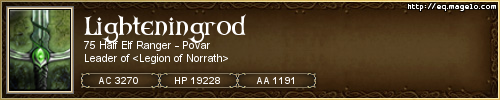Wed Aug 27, 2014 7:37 am by bob
Wed Aug 27, 2014 7:37 am by bob
Lotro has specific target slot number keys in F1 to F6 (normally).
The problem is that depending on which slot you are, the F1 to F6 may target a different toon. Although F1 and F2 are always the same as they are Target Me, and Target Fellowship Leader, respectively.
Now, you can take advantage of the Variable Keystrokes functionality in ISBoxer, by using the Target Slot {x} variable keystrokes.
So, you setup a Menu/Clickbar, that then fires a mapped key which does two steps (set the mapped key to be Press Or Release)
Step 1.
Action: Keystroke Action - New Variable Keystroke Action
Target Slot {x} (choose the appropriate one for the slot you are after).
Target (toon that will perform the action)
Step 2.
Action: Keystroke Action - New Keystroke/Keymap Action
Keystroke needed to fire skill (or perhaps a keymap that runs a rotation)
Target (toon that will perform the action)
The target for both of these will be the toon that you want to perform these actions. Whether you do this by ATG, Slot, or specific character is up to you. The preference would be by ATG as you can then make that more dynamic later.
If you do this with the variable keystrokes for the targeting, and then align the buttons to the appropriate character portraits, then they should work regardless of who you main is as the Variable Keystrokes should take care of all the ordering for you.
RIghto - actually read the initial post, and these are the really detailed instructions. I'm gonna use a clickbar as it is faster for me to figure out.
Create Mapped Key
You will probably need to create this manually.
1. Top left pane, select the Key Maps, Combat node.
2. Lower Left pane select the Mapped Keys node, Right click, New Mapped Key
3. Name this something memorable such as Click Bar Action 1
4. Set the Execute a Step when the Hotkey is "Pressed or Released". No need to set a hotkey unless you also want this to fire from a keyboard press too.
5. Select Step 1, right click the Actions node in the right. Select Keystroke Actions, New Variable Keystroke Action.
6. Set the Target to the toon that will be the one you want to actually fire the skill. Personally I'd setup a an Action Target Group and use this as the Target, and drop the toon into it.
7. Select the Variable Keystroke "Target Slot 1"
8. Right click the Steps node on the lower left pane, select New Step
9. Select the number 2 step just created, in the right pane, right click Actions, select Keystroke Actions, New Keystroke Action.
10. As per 6.
11. Set the Key Combination to the keys that will fire the skill you want executed. This will be specific to your toons.
Click Bar
You will probably need a separate clickbar per button, purely due to locating it correctly.
1. Right click Click the upper right plane Click Bars node, and select New Click Bar.
2. Set the name to Action Slot 1 (or whatever you like)
3. Select it in the lower left pane, set the starting position (this is from top left of your game window. Use the main window to locate (don't worry you can always come back to this later when it is running and update the location)
4. Drag the character set name from the top left pane to the lower left pane to assign to this click bar.
5. Select the buttons node in the lower left pane. Click the button in the black space. Set an appropriate image/text value here so you can see the button in game. You may want to set the colours as per your preference. Don't tick Click-thru.
6. If the Mapped Key selection hasn't appeared, directly underneath the tooltip box, click the button in the black space again.
7. Set the mapped key that you created earlier (e.g. Combat/Click Bar Action 1). Target is Window:Current here.
edit: more detail.
p.s. I won't guarantee the above will work first go. I haven't actually tested it out so it may have an error in the instructions. But it should be fairly close.